Android Nougat is that latest version of Android, the popular mobile operating system. Smartphone users across brands have been waiting for the latest update to hit their smartphones, but things are bad despite four months since the general availability of the update to the people. The four-month period does not count the early access that OEMs get as soon as the final build is compiled.
Taking into account that it has been six days since Google released Android Nougat 7.1.1 , which came after the launch of Android Nougat 7.0. Some of the OEMs are not all that bad and have steadily been releasing test versions for Android Nougat based ROMs along with their forks. Among the handful OEMs that include Xiaomi , Lenovo (Moto), Sony and Samsung, OnePlus is one of the most vocal brands out there and has been providing regular Beta updates to its users for Nougat. The company promised that it would launch Nougat Beta before the end of November, back in the beginning of November along with the promise to launch stable version of Nougat before the end of the year.
The company launched the second beta update for Oxygen OS based on Android Nougat 7.0 last week , and we tried the second update. One of the most impressive things about the update is that in the usage over three days, the beta update is stable and we have not encountered any bugs that would deteriorate the user experience. Battery life has almost doubled for me which is frankly surprising, especially since this is just a beta update.
After using the second beta, we loved it so much that we decided to put a guide on how to install Open Beta 9 on OnePlus 3. Here is how you can install the OnePlus OxygenOS Open Beta 9 on your OnePlus 3. Before installing, you need to download the OneBeta 9 from here . Save the file in the internal memory of your OnePlus 3 along with a copy on your PC. Install ADB framework and Universal Android drivers on your PC and extract and run the .exe file as Administrator. Press ‘Y’ at all the queries asked by the installer and continue to install the Drivers.
Go to ‘About phone’ in Settings menu. Go to the build number and tap it seven times to enable ‘Developer Options’. Once the toast notification says that"You are a developer", go back to the Settings menu and navigate to “Developer options”, and you are good to follow the steps mention below. Make sure to backup your data before you attempt any of the processes. Please follow the instructions only if you know what the term “Hardbrick” and “Softbrick” means, we at Tech2 will not be responsible for any harm caused to your OnePlus 3. One thing to note is that you will have to install the final version of Android Nougat 7.0 based OxygenOS manually.
Method 1: If you are on OxygenOS 3.2.8 with stock recovery
1. Turn off your device 2. Press the volume down button and power button to enter the recovery mode. 3. Select “Install from USB” on the recovery screen and select ‘Ok’ to confirm. 4. You will enter the sideload mode with the message “You are in sideload mode” 5. Open the folder where you have saved the OpenBeta 9 ROM file and connect OnePlus 3 to the PC. 6. Press and hold ‘Shift’ button and left click anywhere in the folder for the context menu to appear. 7. Select ‘Open Command Window here’ to open a ‘Command Prompt’ 8. Type “adb sideload filename.zip” (without quotes where filename is the name of the ROM file). 9. Disconnect the USB after the sideloading is done and let the device boot. 10. Let the device complete the installation and enjoy.
Method 2: If you are already on Community Build or OpenBeta8 with stock recovery
1. Go to settings and navigate to ‘Developer options’. 2. Enable ‘Advance Reboot" option. 3. Hold power button to bring up the power menu. 4. Select “Reboot” and select “Recovery” option to reboot to recovery. 5. Once booted to recovery mode, Select “Install from Internal Storage.” 6. Navigate to the location where you save the OpenBeta 9 ROM file and select ‘Ok’ to start the installation. 7. Let the device complete the installation and enjoy.
Method 3: If you are rooted and have TWRP recovery installed.
1. Go to settings and navigate to ‘Developer options’. 2. Enable ‘Advance Reboot" option. 3. Hold power button to bring up the power menu. 4. Select “Reboot” and select “Recovery” option to reboot to recovery. 5. Once booted to TWRP, Select “Install” and navigate to the ROM file to install. 6. Wipe Cache and Dalvik Cache and “Reboot to System” to complete the installation.
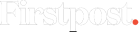

)



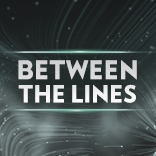
)
)
)
)
)
)
)
)