by Jamshed Avari/Tech2.com
Microsoft gave tech reporters/reviewers a quick hands on experience with its radical new software, Windows 8 in Mumbai on Monday. This is a detailed guide of all you need to know about the new OS which has received mixed reviews so far. The full review can be accessed on Tech2.com
Surviving Windows 8
We experienced Windows 8 very differently on a touchscreen tablet and a desktop PC, and came away with different impressions of its positive and negative attributes depending on the device.
We found Metro hard to digest when we first encountered it a year ago. That impression was not helped by the earlier Windows 8 previews. Finally, having spent hands-on time with a Windows 8 tablet (both on its own and docked on a desk), it all makes sense.
Scrolling and flicking are buttery smooth, edge gestures work surprisingly well, and there’s a constant thrill to realising that you’re running full PC hardware and software. Peripherals plugged into the tablet’s USB port just work, you can download any common program from the Web and run it in the Desktop environment, and you can browse though all the files on your SSD and do whatever you like with them. Compared to an iPad, it’s blissfully liberating.
On the downside, Windows 8 tablets will be heavy and bulky, and our impressions with a prototype tablet powered by an Core i5 CPU will be very different to those on Atom-powered ones which will be more common in the market. The 16:9 screen makes the device ungainly to hold, and nothing really looks good or works well in portrait mode. The on-screen keyboard is definitely not suited for typing entire documents, and a huge portion of the screen feels wasted when it’s in use.
Getting Started Windows 8 is designed to be tied to an online account. Any Microsoft account will do, including your Hotmail, Windows Live, Xbox Live, Passport or MSN which are all now known as Microsoft Accounts. Keep in mind that everything associated with that ID, most likely an email account but also possibly your links to Facebook, etc, will end up integrated into the Windows 8 environment.
You’ll also use this ID to access the Windows Store, which means saving your credit card details somewhere down the line. You’ll also most likely end up using SkyDrive a lot more. For those reasons, you’ll want to use a very strong, unique password even though it will make logging into your computer multiple times a day more annoying than it should be. If you’re worried about privacy or the security of anything in your online accounts, it’s probably a good idea to create a fresh ID.
Whether or not you use a Microsoft account, you have the option of signing in with a “Picture Password”. This involves choosing any image and then defining taps, circles or sliding gestures over it. You have to create a sequence of three gestures and then repeat them each time to log in. A Picture Password could be great for many people, especially on a tablet or PC with a touchscreen and no physical keyboard. On the downside, watching someone perform these gestures and then repeating them to gain access to their computer is child’s play.
Live Tiles
When you do log in, you might notice a few of the tiles are “alive”, since your email, Facebook contacts, SkyDrive photos, Xbox Live details, etc will automatically become associated with their respective apps. Most of the tiles, however, are deceptively static. They’ll spring to life after the first time you use their apps, which means your Start screen could soon become overwhelming with constant animations announcing the latest news, sports scores, stock market levels, and weather.
As you add more apps from the Windows store, things get much more cluttered and distracting—often too distracting. Again, those with privacy concerns should be warned that their personal information could be splashed across the screen at any moment—including many things that you have no control over, such as your friends’ potentially raunchy contact photos, unsolicited email attachments, and the contents of chat messages.
Games, including Microsoft’s own, display cheery little messages about achievements you should try to unlock and new levels you can purchase, which borders on advertising and is especially annoying. You can’t turn this behaviour off entirely and you can’t choose certain photos, email accounts or contacts to suppress, but you can right-click (or tap and hold) on each tile individually to bring up the option to disable animation.
App tiles on the Start screen can be dragged and dropped around, and you can give each chunk a name. You can’t, however, sort tiles by name, date, group, etc., and you can’t rearrange groups as a whole. It quickly becomes difficult to locate an app when you have dozens of animated tiles which rarely look the same. And although this screen replaces the Start menu, you won’t find shortcuts to Windows’ built-in accessories such as Paint and Notepad, or even a shortcut to the Control Panel.
For those, you’ll have to right-click (or swipe in from the bottom or top) to see a hidden “All apps” button. The screen that pops up has an alphabetical listing of your app tiles as well as a folder-wise list of the phantom Start menu’s contents. You can pin any of these shortcuts to the Start screen if you like, or begin typing to search.
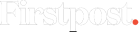

)



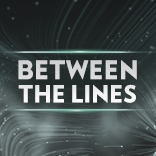
)
)
)
)
)
)
)
)