Back in July this year,
Instagram
announced its
plans
for working on an improved two-factor authentication (2FA) system. Herein users can use a third party app for verification, instead of one time passwords sent on mobile, which are believed to still be vulnerable. While the platform still had the plans in the pipeline, earlier this month, Instagram
accounts of thousands of users were compromised
. Without notice or explanation, users were being locked out of their accounts, even affecting some accounts with 2FA enabled. This raised numerous questions about the platform’s authentication system. [caption id=“attachment_5032251” align=“alignnone” width=“1024”] Instagram.[/caption] Third party authentication on Instagram Now, responding to the chaos, Instagram has finally
announced
a number of changes to make the platform more secure for its one billion users. Among those changes is also ability to use third party authenticator apps to log in to Instagram, including DUO Mobile and Google Authenticator. Until now, Instagram did not support this capability, and only offered 2FA with text messages. [caption id=“attachment_5067261” align=“alignnone” width=“1280”]
Instagram.[/caption] Third party authentication on Instagram Now, responding to the chaos, Instagram has finally
announced
a number of changes to make the platform more secure for its one billion users. Among those changes is also ability to use third party authenticator apps to log in to Instagram, including DUO Mobile and Google Authenticator. Until now, Instagram did not support this capability, and only offered 2FA with text messages. [caption id=“attachment_5067261” align=“alignnone” width=“1280”]
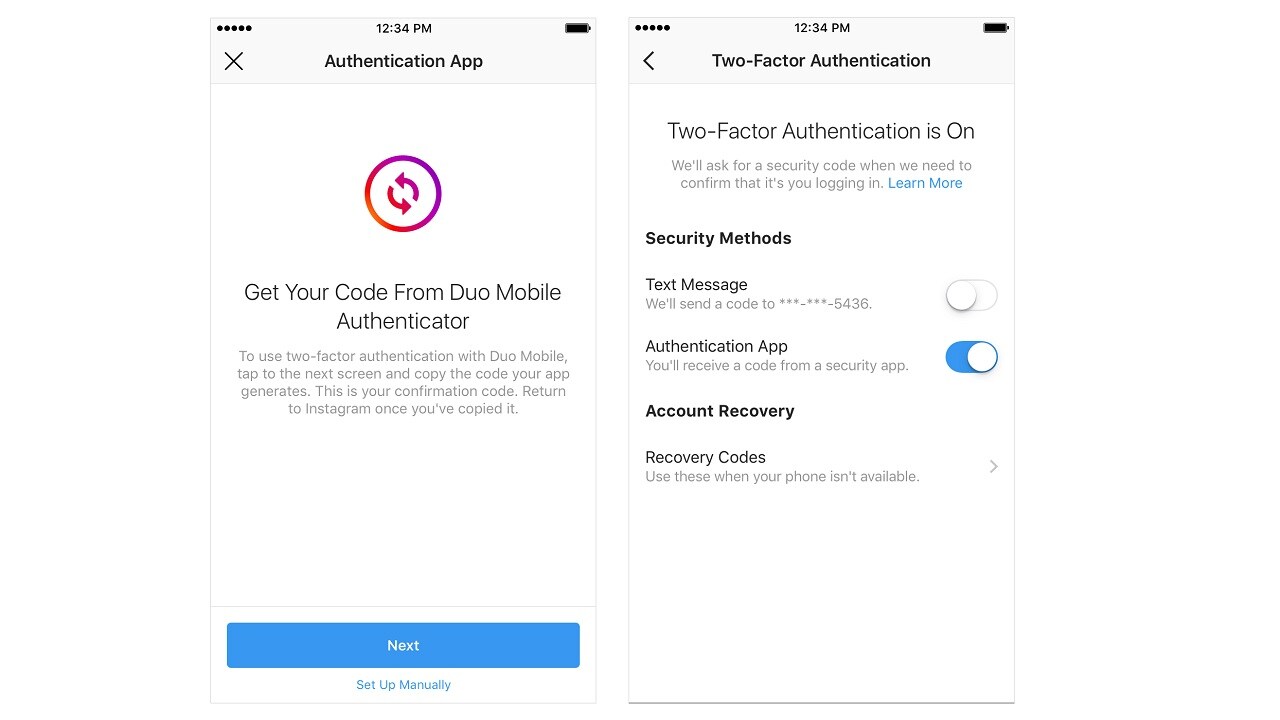 Image: Instagram[/caption] To enable the third party authentication, head to the Settings, scroll down and tap ‘Two-Factor Authentication’. If you haven’t already turned two-factor authentication on, tap ‘Get Started’. Once there, you will see a new ‘Authentication App’ option, switch it on by flicking the toggle and follow the on-screen instructions. Enter the confirmation code from the third party authentication app to complete the process. And you are set. About This Account Further, to keep users from following fake accounts, Instagram has added a new ‘About This Account’ tab, which will allow you to see more information about accounts on Instagram. These are usually the ones which reach large audiences, so that you as a user can evaluate the authenticity of the account. [caption id=“attachment_5067341” align=“alignnone” width=“1280”]
Image: Instagram[/caption] To enable the third party authentication, head to the Settings, scroll down and tap ‘Two-Factor Authentication’. If you haven’t already turned two-factor authentication on, tap ‘Get Started’. Once there, you will see a new ‘Authentication App’ option, switch it on by flicking the toggle and follow the on-screen instructions. Enter the confirmation code from the third party authentication app to complete the process. And you are set. About This Account Further, to keep users from following fake accounts, Instagram has added a new ‘About This Account’ tab, which will allow you to see more information about accounts on Instagram. These are usually the ones which reach large audiences, so that you as a user can evaluate the authenticity of the account. [caption id=“attachment_5067341” align=“alignnone” width=“1280”]
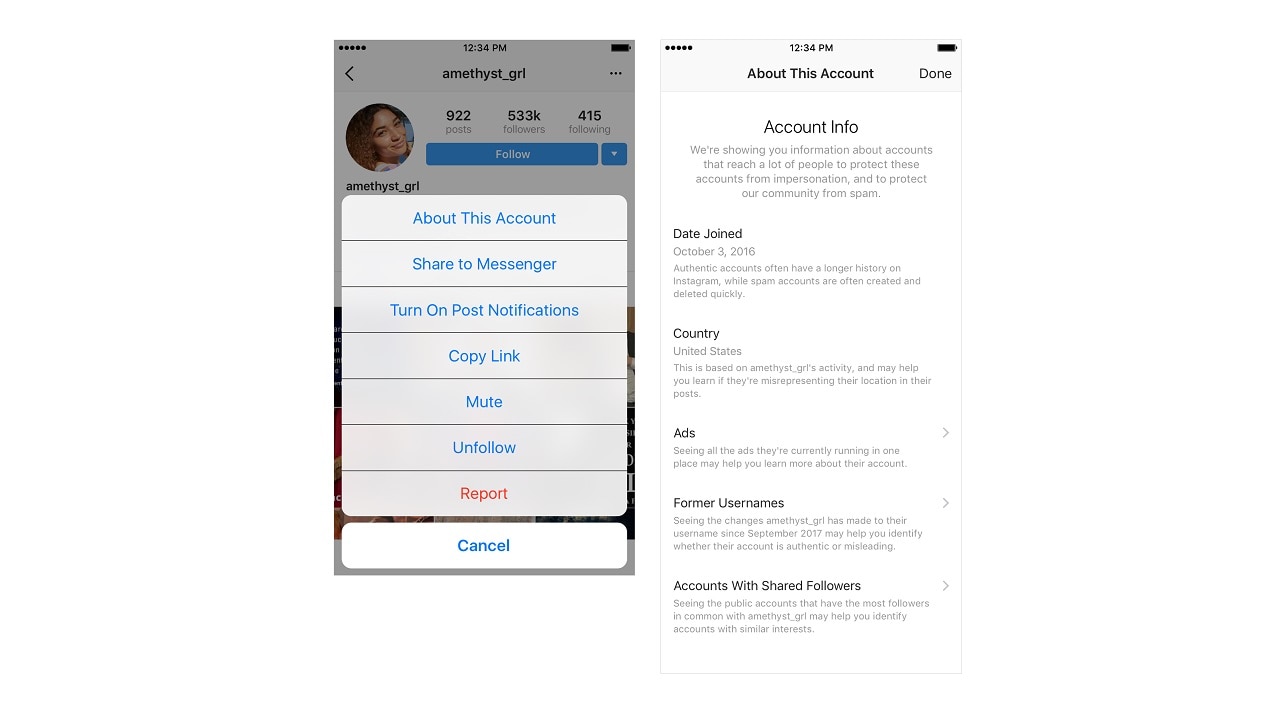 Image: Instagram[/caption] To know more about such accounts, head to their Profile, tap the ellipsis icon menu and select ‘About This Account’. Here, you will see the date the account joined Instagram, the country where the account is located, accounts with shared followers, any username changes in the last year and any ads the account is currently running. Verification badge Finally, sort of walking on Twitter’s path, Instagram is opening the application for blue ticks or the verified ticks for all. Well sort of. Instagram has enabled a form on the platform, for anyone who needs to apply for the verification badge. [caption id=“attachment_5067271” align=“alignnone” width=“1280”]
Image: Instagram[/caption] To know more about such accounts, head to their Profile, tap the ellipsis icon menu and select ‘About This Account’. Here, you will see the date the account joined Instagram, the country where the account is located, accounts with shared followers, any username changes in the last year and any ads the account is currently running. Verification badge Finally, sort of walking on Twitter’s path, Instagram is opening the application for blue ticks or the verified ticks for all. Well sort of. Instagram has enabled a form on the platform, for anyone who needs to apply for the verification badge. [caption id=“attachment_5067271” align=“alignnone” width=“1280”]
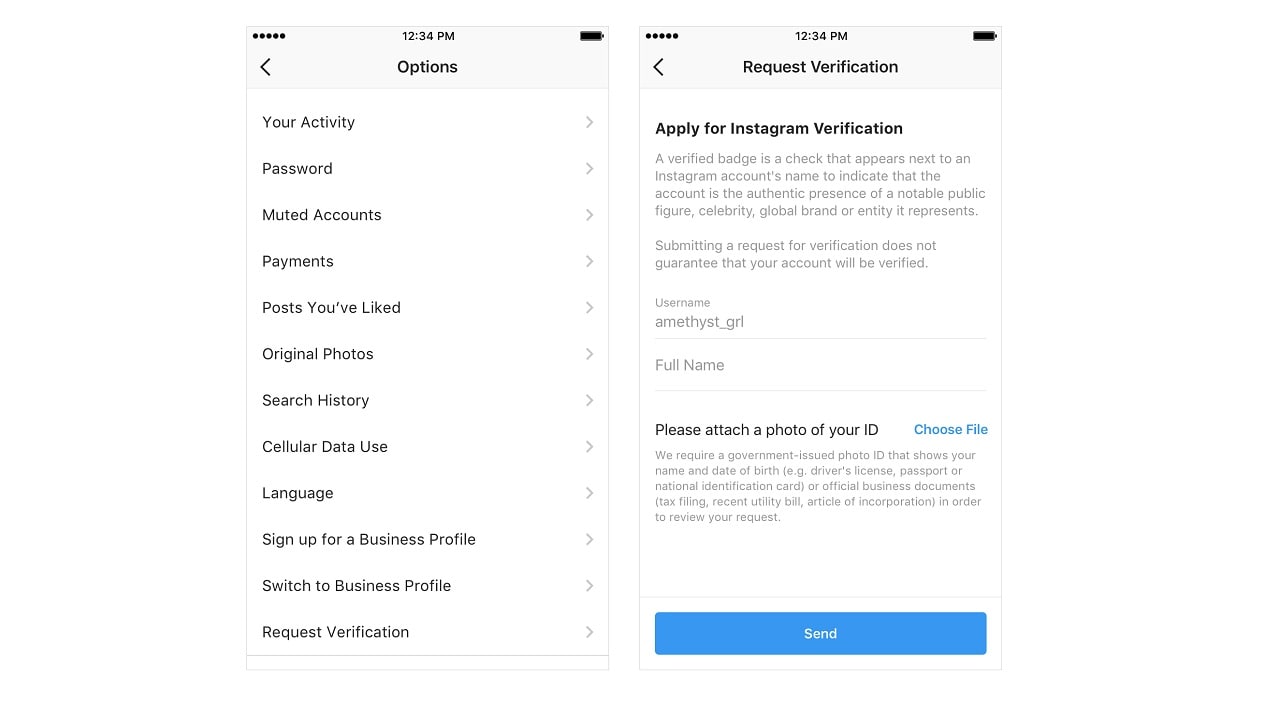 Image: Instagram[/caption] To access the verification request form, head to your profile, then ‘Settings’ and choose ‘Request Verification’. You will need to provide your account username, your full name and a copy of your legal or business identification. Instagram says that none of this information will be shared publicly. Do not forget to read the Terms and Conditions for the verification badge before you get your hopes up.
Image: Instagram[/caption] To access the verification request form, head to your profile, then ‘Settings’ and choose ‘Request Verification’. You will need to provide your account username, your full name and a copy of your legal or business identification. Instagram says that none of this information will be shared publicly. Do not forget to read the Terms and Conditions for the verification badge before you get your hopes up.
Instagram finally allows third party authenticator apps, here’s how it works
tech2 News Staff
• August 29, 2018, 09:56:51 IST
Instagram has announced a bunch of changes in its effort to make the platform more secure.
Advertisement
)
End of Article