A few weeks ago, Google introduced
**Incognito mode in _Google Maps_** and now, users will be able to create and update their public profile. Earlier, all you could do was look at your contributions to Maps, but it was not in the hands of users to decide what their profile looked like. This
new update will let you customise your profile by adding pictures, a bio, and will let you decide what you want to show on the profile. It was
first spotted by Android Police. [caption id=“attachment_6897681” align=“alignnone” width=“1024”] You can now change your profile on Google Maps. Image: Reuters[/caption] If you want to get started now, just update your Google Maps app to the latest version and follow these simple steps. (Also read:
Google Maps gets dark mode in the latest update, here is how to enable it ) [caption id=“attachment_7634781” align=“alignnone” width=“734”]
Users can also decide if they want their contributions to show on the profile or not. Image: Android Police[/caption]
[hq]How to edit your public profile on Google Maps[/hq]
[hans][hstep]Step 1: Open Google Maps and tap on the menu at the top left corner[/hstep] [hstep]Step 2: Go to your profile > Edit Profile[/hstep] [hstep]Step 3: To fill up your bio, tap on ‘Edit name and photo’, once you are done, tap on ‘Save’ at the top right corner[/hstep] [hstep]Step 4: To check the contributions (reviews, ratings, photos and so on) tap on ‘Local guide and level points’ under your profile name[/hstep] [hstep]Step 5: If you do not want your contributions on the profile, head over to Menu > Your Profile > Personal settings and turn off the toggle for ‘Show contributions on your profile’[/hstep][hans][/hans] This will let users have more control so that they can decide what they want to make public and what not to make public.


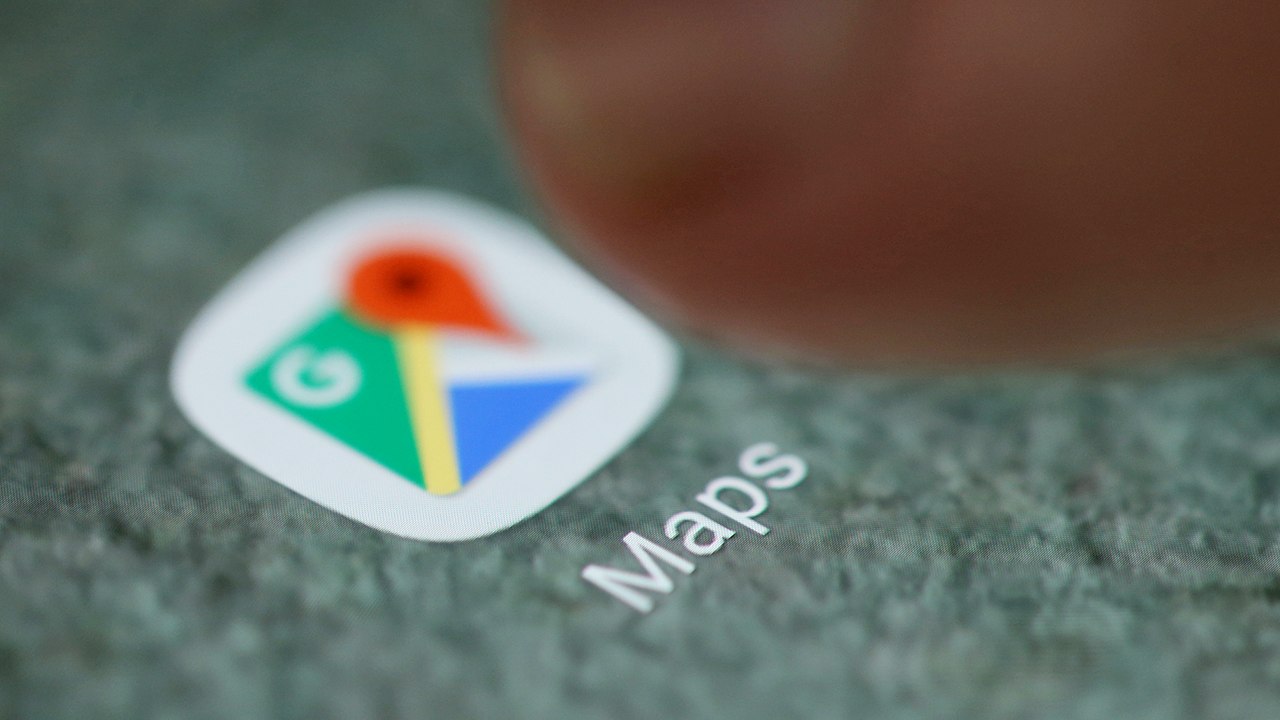)
)
)
)
)
)
)
)
)



