Apple has launched quite a handful of devices like iPhone 11 lineup, iPad and more at its annual Cupertino event recently. Soon these devices
will land in the India market
. So if you are planning to switch to another Apple device, backing up your data is the most important thing to look out for. You can back up your data on iCloud so that you don’t lose it. Here is a quick way for how you can do it! (Also read:
Apple iPhone 11 lineup, Apple watch series 5, Apple TV Plus, Apple Arcade, iPad, iOS 13.1 India availability
) [caption id=“attachment_4797891” align=“alignnone” width=“1024”] You can backup your data on iCloud to avoid losing data. Image: tech2/Rehan Hooda[/caption]
You can backup your data on iCloud to avoid losing data. Image: tech2/Rehan Hooda[/caption]
[hq]How to back up your iPhone or iPad via iCloud[/hq]
[hans][hstep]Step 1: Go to the “Settings” option in your iPhone and tap on your name[/hstep] [caption id=“attachment_7361761” align=“alignnone” width=“700”]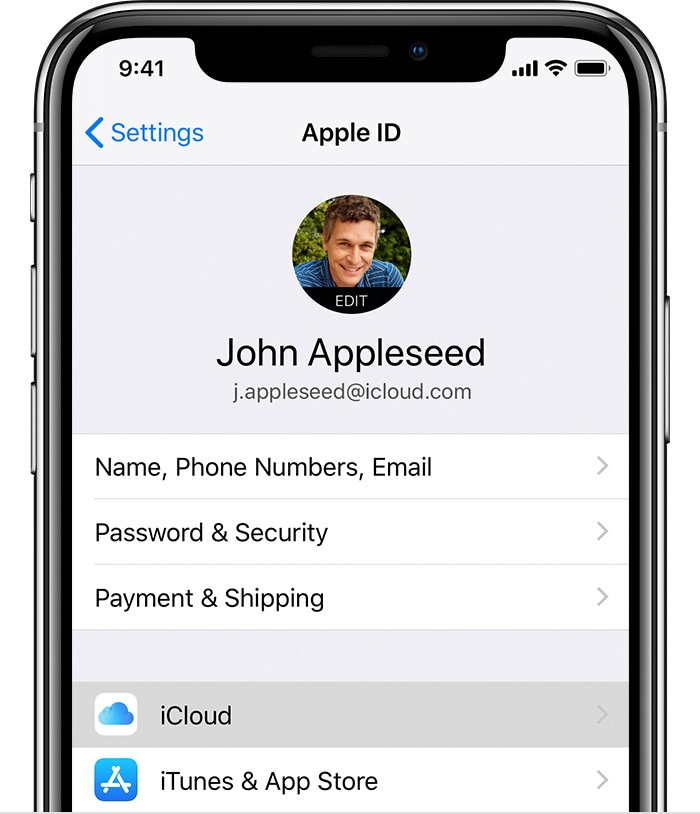 You will find the option of iCloud in “Settings”. Image: Apple[/caption] [hstep]Step 2: Tap on iCloud>iCloud backup[/hstep] [hstep]Step 3: Tap on backup now and the data will start saving on the iCloud[/hstep][/hans] Of course, you’ll need to make sure you have enough space in the cloud for a full backup, and you might need to pay for that. This way once you back up the data on the iCloud and log in with the same iCloud ID in another Apple device, you can easily sync the data in the new device. Hence, avoiding the hassle of doing it via AirDrop or any other method. This switch can be between any Apple device, starting from iPhone to iPad, to iPod.
You will find the option of iCloud in “Settings”. Image: Apple[/caption] [hstep]Step 2: Tap on iCloud>iCloud backup[/hstep] [hstep]Step 3: Tap on backup now and the data will start saving on the iCloud[/hstep][/hans] Of course, you’ll need to make sure you have enough space in the cloud for a full backup, and you might need to pay for that. This way once you back up the data on the iCloud and log in with the same iCloud ID in another Apple device, you can easily sync the data in the new device. Hence, avoiding the hassle of doing it via AirDrop or any other method. This switch can be between any Apple device, starting from iPhone to iPad, to iPod.
[hq]How to back up via iTunes[/hq]
[hans][hstep]Step 1: Open iTunes on your computer and connect your device to it[/hstep] [hans][hstep]Step 2: Select your device (iPhone, iPad or iPod) in iTunes[/hstep] [hans][hstep]Step 3: Select the “Summary” option on the left side[/hstep] [hans][hstep]Step 4: Under the “Automatic update” section, select “This computer”[/hstep] [hans][hstep]Step 5: Tick the Encrypt (device) backup so that all your passwords and health data is backed up. You will have to set a passcode to ensure safety of this data.[/hstep] [hans][hstep]Step 6: Select “Backup now”[/hstep][/hans] That’s it, all your data will be saved on iTunes and you don’t have to worry about transferring data while switching device.
)