Attention all demat account holders! You may not be able to log into your account from 1 October if you do not enable two-factor authentication by 30 September. A notification by the National Stock Exchange (NSE) states that members must enable two-factor authentication using biometric authentication and knowledge/possession factor. “In cases where biometric authentication is not possible, Members shall use both the aforementioned factors (Knowledge factor and Possession factor), in addition to the user ID, for 2-factor authentication (2FA). It is to be noted that the above-mentioned authentication shall be implemented on every login session by the client to IBT and STWT,” states the NSE circular. What is knowledge factor authentication? Knowledge factor authentication uses something which only users know like PIN or password. By contrast, possession factor authentication requires something that only the user has like a security token or one-time password. This OTP or token must be sent to the user on both their registered email id and mobile number. In case biometric authentication is not possible, users must enable knowledge and possession authentication by 30 September. Here is the NSE circular. How to enable two-factor authentication: To enable two-factor authentication, you need to log in to your demat account and then enable the option in your security settings. Here is an example for you:
- Go to the app or website you are using for your demat account and then login.
- Visit your profile and then choose the Password and Security option.
- Select the “Enable 2-Step TOTP” option.
- Enter the OTP sent to your email id.
- Open any one of your Authenticator apps on your mobile phone
- Choose ‘scan a QR code’ under the Add account option and click on begin
- Allow the app access to your phone camera, and scan the bar code shown. The account will be added and time-based one-time password (TOTP) will be enabled.
If you face any difficulties, you can contact the phone numbers given in the circular. Read all the Latest News , Trending News , Cricket News , Bollywood News , India News and Entertainment News here. Follow us on Facebook, Twitter and Instagram.


)

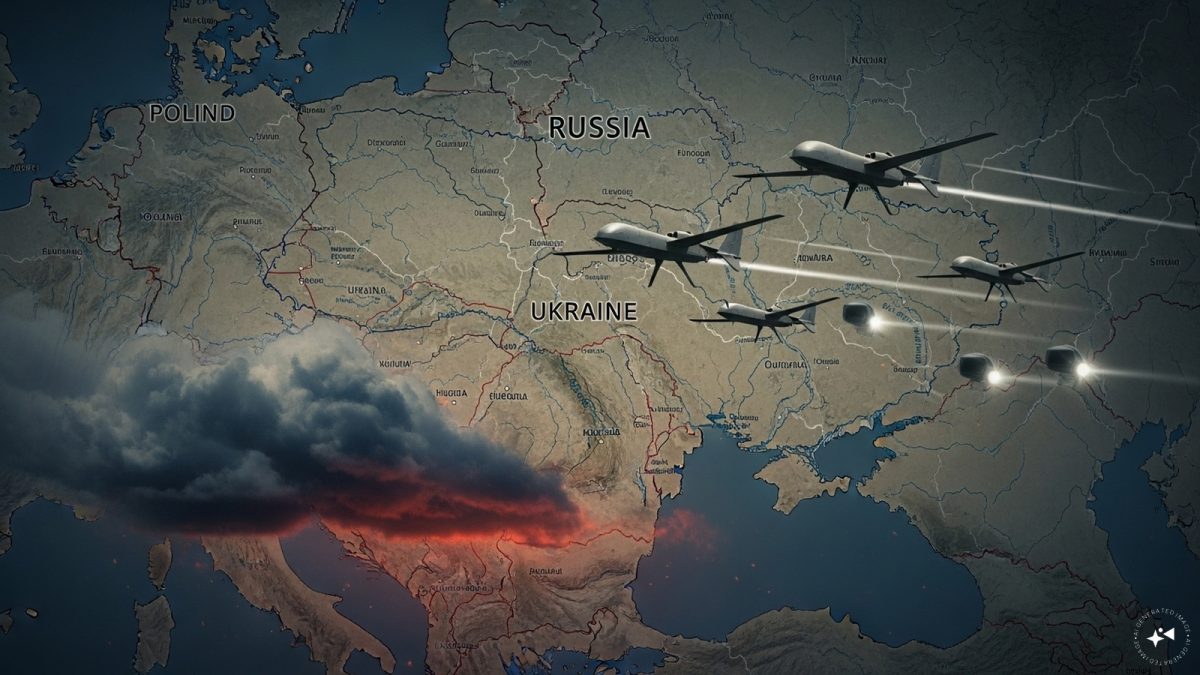)
)
)
)
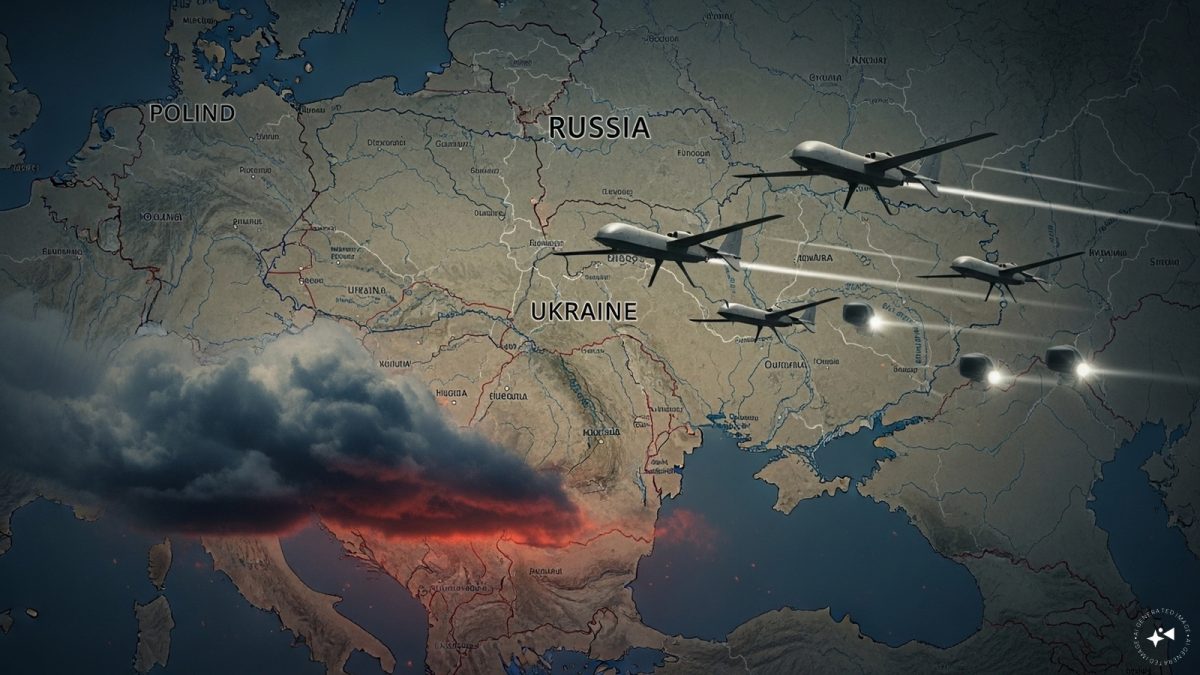)
)
)
)



