This month has been a busy one for Apple. Apart from pushing out two new devices, the company also unveiled a completely new OS for its mobile devices, iOS 7.
While it has been a while since iOS 7 has been launched with pages after pages having been written about it, the only way to really test a new OS is to see how it functions over a span of time. While Apple has managed quite a few good things with the new OS, revamping the look its devices has had since 2007, in the process of testing we came across a few bugs that may need Apple’s attention in the not so distant future.
Be that as it may, there are quite a few things going for iOS 7 and we would be wrong to short change the work been done here. So what has changed? How is it different from iOS 6? What are the problems? Read on to find out:
The new and improved iOS 7
Design
Welcome to the era of colour. Apple, apart from its brightly attired iPhone 5c, has also dipped its new OS in a lot of colour. You can find bright, saturated hues everywhere, and the difference is most notably seen in the new “flat” app icons. Gone are the glossy, bubble-like app launchers that you are used to in earlier versions of iOS. The changes that the new app avatars bring are good, for the most part. The camera app, instead of showing a random lens image, now comes with an icon of, well, a camera. Other apps, however, seem a bit confusing. The Game Center app icon, for example, is just a bunch of muti-coloured bubbles. The Photo Gallery too, comes with a random colour wheel that doesn’t clearly show the purpose of the app.
Perhaps the most useful change that we found useful to the interface is the introduction of multi-page folders. When folders were first introduced in iOS 6, the option helped to reduce the clutter and limit the home screen. The new OS now lets users put all their apps and folders onto a single screen. While folders were previously able to hold only 16 apps, iOS 7 now allows them to hold a nearly-infinite number of games and apps. Up to 9 apps are displayed on any one page in the folder, and users have the ability to scroll through several sub-pages by swiping to the left or right. This should especially be useful for users who have quite a few mobile gaming apps on their devices.
The new, flat design that we were talking about on the app icons has been extended to all core apps. With solid colours and simple fonts, navigating menus has become a lot simpler. The play of brightly coloured text on a white backdrop definitely helps to highlight important information.
The use of blurred, translucent shapes is another feature Apple has worked into the new design. Folders, dropdown menus and even volume animations can be seen with a blurred out view of your device’s wallpaper. This only bothered us while watching a video, though. While adjusting the volume settings, not only did the volume controls obscure the top part of the screen, but the rest of the display also showed a blurred out view of our wallpaper.
The design of the OS has been changed significantly, and the new control panel (right) is damn useful
Another element a lot of people are talking about in iOS 7 is the parallax effect on the home screen. Using the iPhone’s motion sensors, the new OS moves your wallpaper a bit based on the tilt and angle of the device. While the effect was cool in the first few hours, it tends to get distracting and seems like a pointless use of the processor. Users, fortunately, can disable this from their accessibility settings. There are many other minute changes that overall give the new OS a new sense of style and usability.
The Control Center
One of the most important additions in our book is the Control Center. This is a new dropdown interface that gives quick access to some of the most important features users need on their iPhone. Now, instead of exiting the current app and going into the Settings menu, users can easily access AirPlay mode, Wi-Fi, Bluetooth, Do Not Disturb and the screen orientation lock from the Control Center. And the feature can easily be accessed by swiping up from the bottom of the screen. It also provides a shortcut to control the screen brightness, music playback controls and volume levels.
The feature also comes with a flashlight option to activate the rear LED flash, as well as shortcuts to the clock, calculator and camera apps. The only complaint that we had with the Control Center is that it cannot be customised. The concept of a Control Center is not new though, as Android users have had a similar feature for years. It is good to see, though, that Apple is finally fusing some of the better features of other operating systems into its own.
Siri 2.0
Apple’s voice assistant software, Siri, comes with a bunch of new features with iOS 7. Siri can now pull out information from Wikipedia, display the most recent tweets from a specific account and even give you the definition of a word from the Internet. Simple commands like “Rage Meaning” work best. Performance has also been worked on a lot, with Siri picking up inquiries faster and more accurately. There were still instances, though, where it felt slow or came up with wrong results. All is all Siri feels more useful on iOS 7 but still remains a novelty feature. The lack of third-party app integration is still one of the biggest problems that the voice assistant faces.
Multitasking
iOS 7, thankfully, comes with a new app switching view. In the past, the interface only came with a small, expanded row of icon on the bottom of the screen. Now, the new multitasking view takes up the entire screen and presents, not just the icon, but a snapshot of the app’s interface. The change doesn’t just increase the visual appeal, but also helps for quick reference. So when you are typing out an important mail and need to refer to some other information, you can quickly go to another window to pick it up. Multitasking itself has been improved at the OS’s core level. Apps can now not only run in the background, but they can also be refreshed without having to manually open up the app. This is managed from the Background App Refresh in the Settings.
The new multitasking menu takes up the entire screen
AirDrop for instant file transfers
Apple has now introduced its wireless peer-to-peer file sharing feature, AirDrop, to iOS 7. The feature basically allows users to directly connect with other devices and transfer files wirelessly. While the feature, on the Mac, was a simple drag-and-drop solution, it seems to be a bit different on iOS. Photos, videos, contacts and other sharable data from a first or third-party app can be shared to another device sporting iOS 7 via AirDrop. Users can also make their device detectable to any nearby user, restrict visibility to only feature people in their contact list, or disable the feature entirely. The feature can easily be accessed from the Control Center. When you want to send off a file, users who are nearby will pop up on your device as icons within the share-interface. Transfer of images and contacts happen almost instantaneously. This feature, unfortunately, is only accessible for iPhone 5 and above users.
Another really cool addition that Apple has come up with is iTunes Radio. While the new feature is still US-centric, it is still quite nifty. It’s a free streaming radio that builds and puts together customisable radio stations for users to get their choice of music from. And users also have the option of picking up the songs straight from the app if they want it in their playlist. While there are plans to expand the reach for the features to other countries, there is no official word yet if India is on the list.
Revamped Camera
The new OS does lot to completely revamp the camera functionality on the iPhone. The first thing you notice is the simplified viewfinder UI. A simple swipe to the left or right of the screen results in users switching between photo, video and panorama modes. Apple has also integrated a new square photo mode as well as live photo filters. Live filters can only be used by users of the iPhone 5 and above, though.
The revamped photo gallery makes scrolling a breeze
The photo gallery that your images go to has also been revamped. Gone is the single scrolling folder which clumps all your videos and photos together. Now, users can browse through photos and videos in separate folders, and also view their images based on the date and place taken. The new photo gallery also comes with some new options, called “collections” and “years”. These viewing modes basically collect your photographs based on time and location and present them as smaller, easily navigable thumbnails. And users need not worry about accessing individual images, because each thumbnail can be tapped to access that photograph. “Years”, as the name suggests, collects all the photos you may have taken according to the year that they were shot. All in all, the new camera and photo gallery come together to give a satisfying photographic experience.
Performance and Battery Life
The new OS update is available the iPhone 4, iPhone 4s, iPhone 5, the iPad 2 and the iPod touch (5th generation). Apple has not rolled out some features for its older models. Be that as it may, the performance of the new OS has been slightly murky. While the download process did not take long, the device being tested on began behaving abnormally. Issues like the phone hanging, the home screen freezing and sudden cases of the phone shutting down began to crop up. There were also times when the cellular Internet connection would not function properly. Whether these issues have anything to do with the new update, or whether the test piece itself was faulty, cannot be ascertained at this time. Overall, though, the changes made to the UI and the overall feel of the phone is good. The new update makes the iOS device look like a new machine.
Battery life, sadly, has taken a bit of a hit. While the battery life of an iPhone 5 has reduced by roughly an hour, an iPhone 4s after the update now has suffered a loss of roughly an hour and a half in its battery life. While most updates definitely drain the battery a little, because the processor is being used more. However, this much difference may seem a tad much for users.
The biggest bug that we came across was a loophole that let users bypass the lock code of an iPhone and directly access the multi-tasking menu. From what can be seen so far, the loophole only works if any windows on the multi-tasking menu are open. While the settings, call log and a few other windows cannot be opened, others like photos, texts, emails and even apps like Facebook and Twitter can easily be accessed. Fortunately, Apple has now rolled out a new update called iOS 7.0.2, that not only addresses the lock screen loophole, but also introduces a Greek keyboard option for passcode entry. Hopefully, the newest update will also address some of the other issues that cropped up during testing.
Verdict
Overall, iOS 7 is definitely a welcome change to the way iOS devices have been looking. The new UI, colour scheme and icons look good. The updated camera app, the new photo gallery are also good tweaks. Apple has taken a really good step by learning from Android and baking in a new control panel, which makes accessing features a lot easier.
However, problems like the device hanging and freezing cannot be discounted. While these may be one-offs, the issues still seem worrisome. Apple’s efforts, though, are commendable. The update makes the UI feel good, and the colour scheme looks greats. While the company has not made any path breaking changes, the tweaks all come together to make a good looking UI and operating system.


)
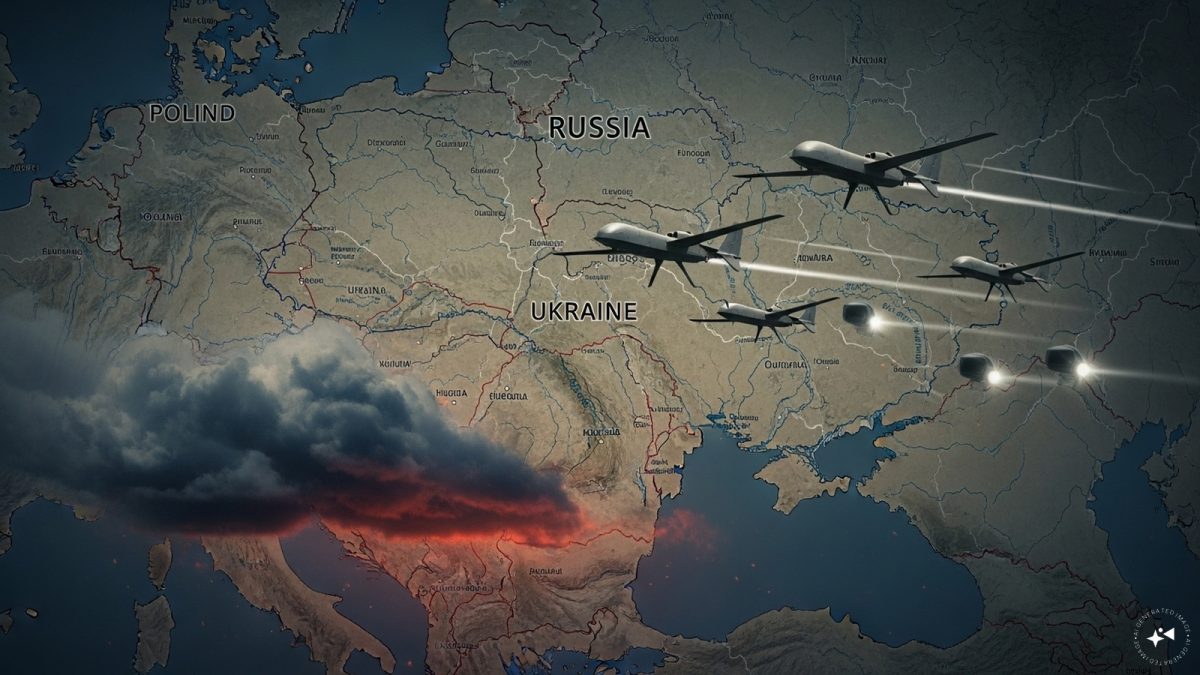)
)
)
)
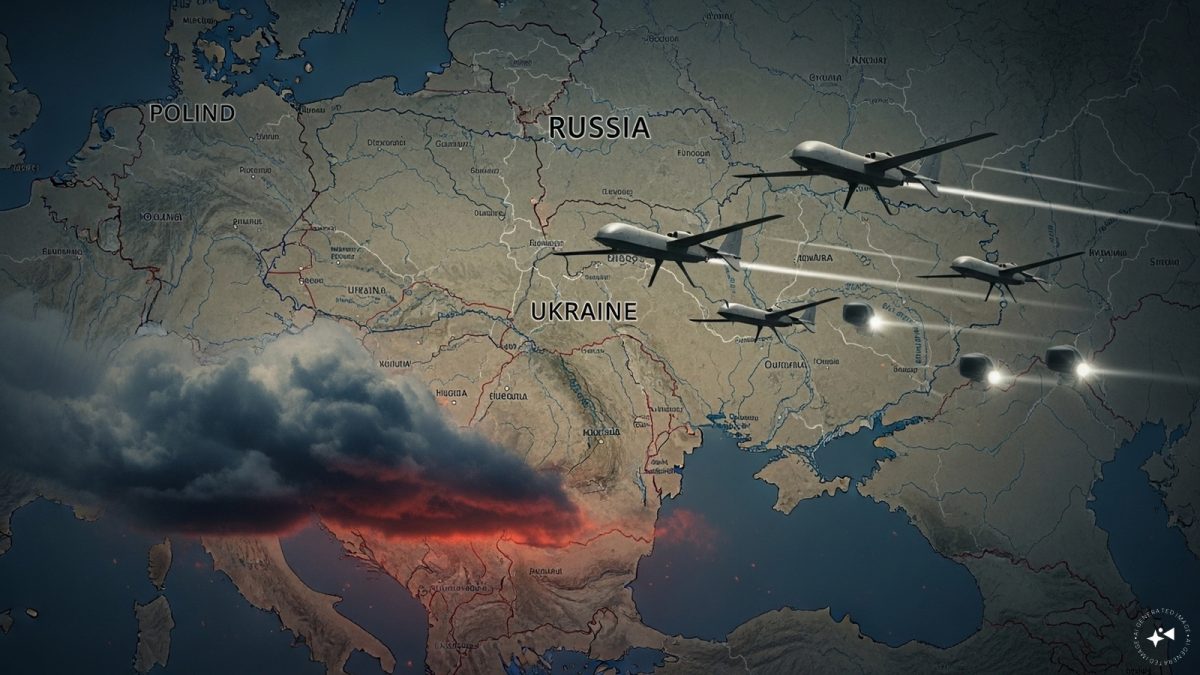)
)
)
)



