When it comes to Apple’s new iOS, there are always a few tricks that not everyone tends to know. For instance Guided access mode is not common knowledge nor does everyone know who to split their iPad screen keyboard.
Thanks to an interesting question answer thread on Quora here are 3 handy tricks for iPad and iPhone users. You can view the entire discussion here.
• Guided Access: Quora user Yuvraj Wadhwani pointed this out which basically ensures that your iPad or iPhone or iPod is restricted to one app and you can even control the touch and motion features for that particular app.
How does one enable Guided access in iOS 7? Just go to Settings, then General and then Accessibility. You can then turn on Guided access and set a password. Don’t forget this password as this is what turns the mode off. After you’ve enabled Guided access, just go to any app, say Facebook or Chrome or any iBook and triple click the Home Screen.
[caption id=“attachment_1157047” align=“alignleft” width=“380”] Apple’s iOS 7 in this screengrab.[/caption]
After that a screen appears where you can select an area of screen which you want to disable. You can disable buttons, the entire touchscreen or motion or the home button. When you want to end the Guided Access, triple click the Home button, enter password and click on the End tab which appears on the top.
• Get rid of those signal bars on iPhone Nick Baily posted this one and it is quite cool.iPhone users should open their phone keyboard and type *3001#12345#* and then hit call.
Nick points out that once you do that, “You’ll notice that instead of the standard reception bars in the upper left-hand corner of your screen, you’ve got a negative number indicating the decibels referenced to one milliwatt (dBm).” You can get rid of these by Hitting the Home button.
However to keep them, Nick points all you have to do is “hold down the Sleep/Turn Off button until the Slide to power off screen comes up. Now, instead off the phone, hold Home button for a couple of seconds until it sends you back to the Home Screen.” The bars disappear and you have the number.
He goes on to say that “This is vastly better than the usual bars, especially when you are in a poor reception building or similar location where you want to hunt around and find the best corner or room to get service.”
• Split the keyboard: Hannah Yang points out that if you want to split your iPad keyboard all you have to do is use two of your fingers and swipe across the keyboard, it will split. You can also long press thelittle keyboard symbol at the bottom right corner of the iPad keyboard and it will give the option to split the keyboard.
In the General settings of Keyboard, users can also add more abbreviations.
Tell us some of your favourite tricks from iOS.


)
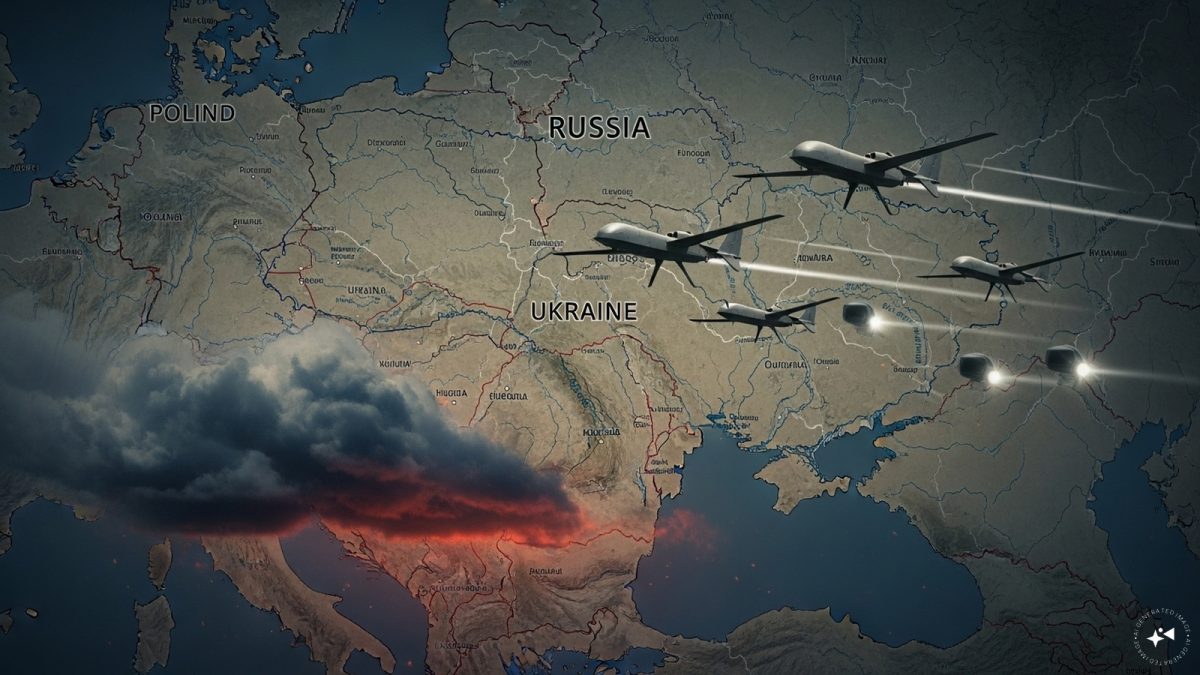)
)
)
)
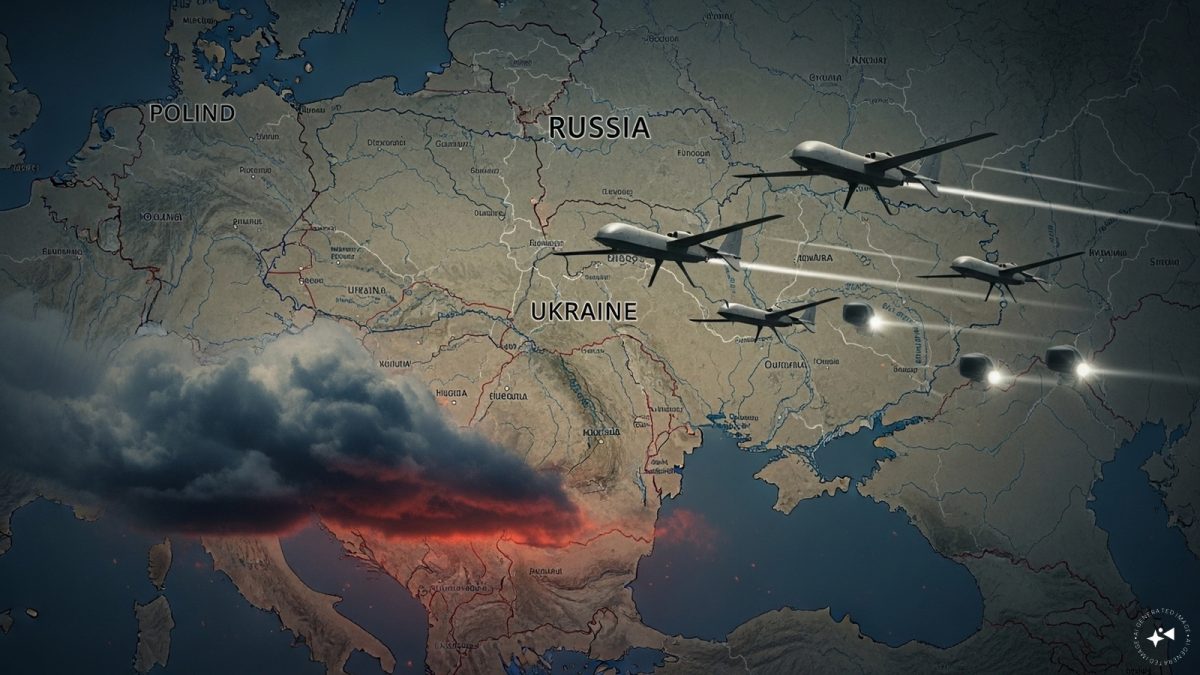)
)
)
)



