Firefox recently announced the Forget button and DuckDuckGo search support for Windows, Mac, Linux and Android. Mozilla claims that the Forget button lets you delete your recent browsing activity, while DuckDuckGo is a search solution that does not track who you are or what you search for. While Firefox has some nifty features for protecting your privacy online, other popular web browsers are not too bad either. The settings may vary and different browsers handle your information differently. While there’s always a risk of giving out some private information when you’re online, it’s important that you know what your options are and what you can do to keep your data safe. Note that even if your web browser protects your information, third-party add-ons or extensions can still use your data when installed on your web browser. If you’re unsure how your web browser works, here’s a quick cheat sheet to help you understand the different privacy options on your web browser. Chrome Founded by Google, Chrome is one of the world’s most popular web browsers. Going by Google’s reputation of collecting your data, it’s easy to doubt if your information is safe on Chrome. But for those who don’t know, Chome has quite a solid system in place for keeping your web session private. While Google claims to use your information to improve your web browsing experience, you have the option to opt-out of these features. If you don’t want other users to see which websites you’ve visited or to delete any private information stored in the form of cache or cookies, go to Options (the button with three horizontal bars)>History> Clear browsing data. Alternatively, you can delete specific websites by clicking on the check boxes against the website name.  Chrome also provides the ‘Incognito window’ option under settings, which prevents Chrome from storing your browsing history including cookies or search history after you’ve closed all of your incognito tabs. However, any files you download or bookmark you create will be kept. You can further customise your privacy settings, such as preventing websites from tracking you by going to Settings> Show advanced settings.  Firefox By default, Firefox remembers your browsing history and allows sites to track you. You can change this by clicking on the menu (indicated by three horizontal bars on the top right) and selecting options. Under Privacy, select the first option: Tell sites I do not want to be tracked.  Under History, select Never remember history from the dropdown. The Clear all current history option will delete all the recently opened files, including cache and, browsing and download history. You can uncheck what you don’t want Firefox to delete. Internet Explorer Like Chrome and Firefox, Internet Explorer also has a stringent security system in place that you can make use of. To delete your browsing history automatically after each web session, click on the settings symbol to go to Internet options> General and check the box that says Delete browsing history on exit. You can prevent websites from tracking your preferences through Safety and clicking on Turn on Do Not Track requests.  Under Internet Options>Privacy you can manually block websites using Sites, turn on pop-up blocker or select the level of security for your browser. InPrivate Browsing prevent Internet Explorer from storing data about your browsing session. This includes cookies, temporary Internet files, history, and other data. Toolbars and extensions are disabled by default. This option also lets you dictate whether websites can track you or not. ActiveX controls in some third-party plugins have security risks. ActiveX Filtering in Internet Explorer 9 and above prevents all ActiveX Controls from running when enabled. If you go to a site that requires ActiveX Controls, you can add them to the whitelist if you trust the site. Only websites on the list will be able to run ActiveX Controls.  To disable ActiveX controls from running on your PC, go to Safety and click ActiveX filtering to see a check mark next to it. Have something to add to this article? Tell us in your comments.
If you’re unsure how your web browser works, here’s a quick cheat sheet to help you understand the different privacy options on your web browser.
Advertisement
End of Article


)
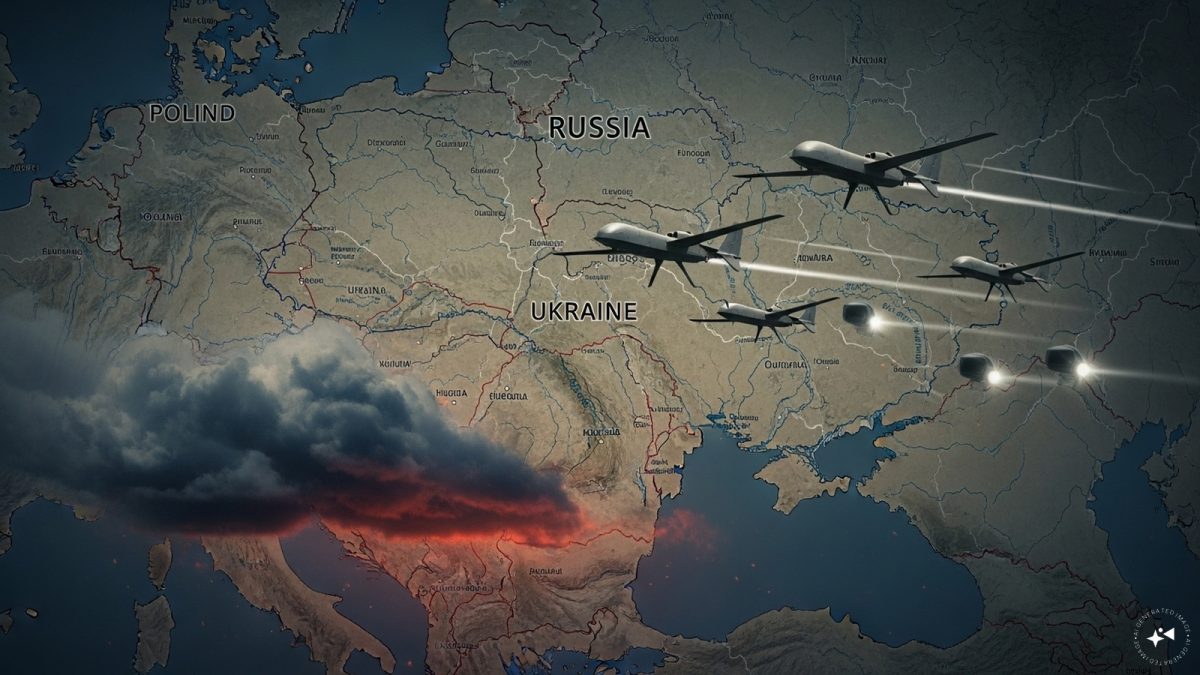)
)
)
)
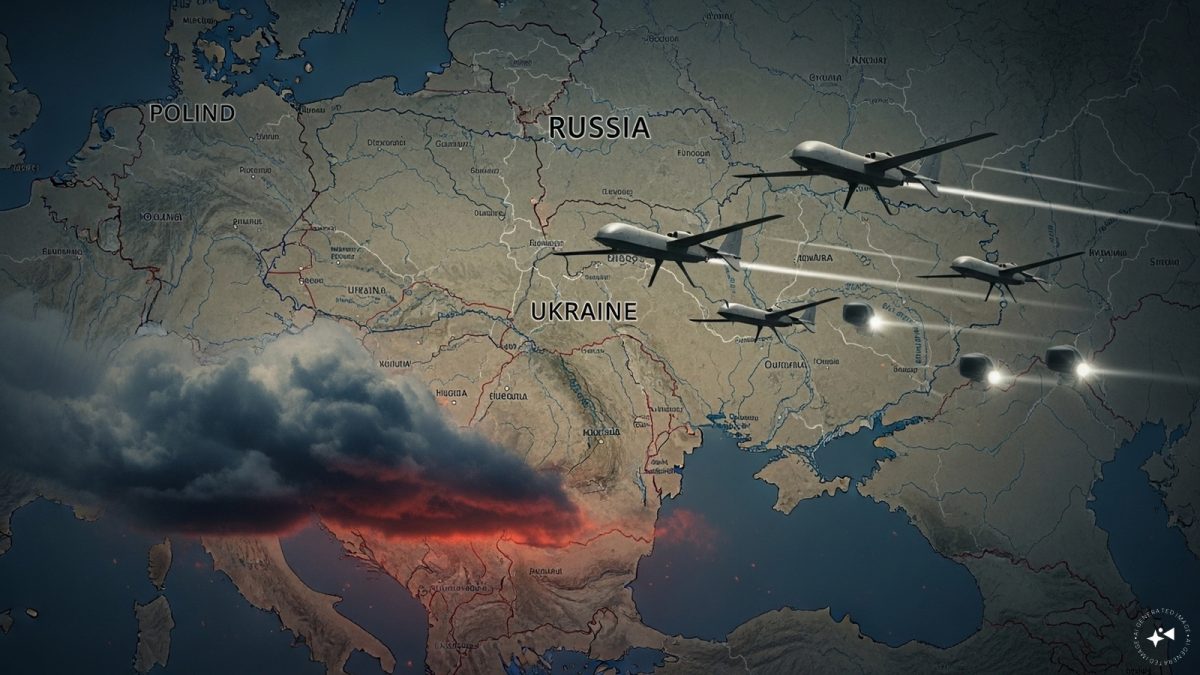)
)
)
)



