The wealth of features on the Samsung Galaxy S4 combined with super good looks make the smartphone a very tempting option, but the downside is that there are a few unwanted applications that might not be welcome by many. For example, you don’t want the stock live wallpapers, such as phase beam and bubbles, floating around inside your phone for no reason; or the printing services waiting to be used in the background. While most might not be active every time you switch on your Galaxy S4, they are dormant and unnecessarily hog useful space. Some features like maps, social networking apps, widgets, weather apps and a few more run in the background even though you don’t use them – eating into your system resources and feasting on the battery life. Why not get rid of these and make your phone’s system lighter and enhance the battery life?
You can safely delete some of these apps and even restore them using a simple trick. But you need the phone to be rooted for this. So, if you already have a rooted phone, you may proceed to read this workshop, while those looking to root their newly acquired SGS4 can read this workshop before heading back here.
The method to get rid of the bloatware was put up on the XDA forums a while ago and is pretty straightforward. All you need is a rooted phone with a root-enabled file explorer to enter into the system area and delete the unwanted applications from there. It is advisable to make a backup before you do so, just in case you accidentally delete something you didn’t intend to. Reinstalling the app is simple—copy the app you want back into the original location and set the permissions to “Rw-R-R” (see screenshot) and reboot the phone.
Note: Do not install these system apps as you would install any regular app, as it could crash the operating system. Before you do any changes to the operating system files, we strongly advise you to take a complete backup (Nandroid) using the recovery mode and then proceed. In case you mistakenly delete something important, you can simply recover the entire operating system from the backup.
Backup, uninstall, freeze and defrost apps easily with Titanium Backup
You can also get rid of the bloatware using Titanium Backup by either freezing the app or uninstalling it. Titanium Backup also features automatic backup of the app you are uninstalling, so you are safe here too. To get the app back, you can simply defrost it or restore it using Titanium Backup. This is definitely the safest method to remove bloatware, but you won’t be freeing up any space. However, you would be reducing the unwanted load on the operating system for sure. You can also remove bloatware with apps such as “NoBloat” and “Root Uninstaller” available on Google Play. These apps can also back up and restore the apps at a later stage. It won’t free up any memory on your phone, but will hide the apps from your app drawer and keep them from running in the background or popping up notifications.
Delete and replace apps within the system folder with a root-enabled file explorer
For many, the pre-installed system apps are named differently and are hard to tell by their names itself. For example, who would ever imagine that “peel.apk” is Samsung’s WatchON app that uses the IR module as an infrared remote controller? To make things a little more simpler, we have grabbed a list from the XDA Development Forums which highlights the app and its actual use so that you can safely decide what is safe for you to uninstall. Here is the list:
List of bloatware that can be safely removed (Click to enlarge)
Please note: In order to keep the deleted apps from reinstalling automatically after rebooting, make sure you have deleted the app “PreloadIndtaller.apk” from the “/system/app” folder. If you forget to delete this app, the bloatware will reappear again after rebooting.
Once you have picked what you want to remove and what you want to keep, make a note, list down the apps, take a complete backup using the recovery (Nandroid), Titanium Backup and Root Explorer and finally proceed with the deleting. We advise you to take backups in the three methods just to be safe and sure that you can restore things back to normal incase of any mishaps. In case you have messed up the entire operating system, don’t panic; head on to the S4 development section on the XDA forums to procure the original firmware for your phone and flash it using the ODIN utility. Your phone should be back to normal (factory default). Those who prefer to be on the safe side and want to avoid deleting the apps can also choose to disable the apps from the operating system. To do this, go to “Settings -> More -> Application Manager -> All” and click on the app you want disabled. Others who prefer living on the edge can simply back up the existing ROM and flash a custom ROM called “Doc’s Barebone”, which can be downloaded from the XDA forums. It is a barebone Android 4.2.2 version with an entire stock Android look and feel. Though this ROM might not give you additional eye-candy and features that Samsung originally offers, it is a great ROM for those looking for a clean ROM, which is great for battery life, storage space and multi-tasking.
Disable apps from the system settings to safely tuck them away
Note: Rooting and flashing your phone is considered risky and can brick or damage your phone permanently. Rooting and flashing also will void any and all warranty on your phone. This workshop is created with inputs from various developers on the XDA forums. The above method might not completely work for your phone or operating system version. Proceed with the steps mentioned above with extreme caution. We are not responsible for any damage to your phone. Deleting apps from your smartphone can cause loss of certain or most features. Please choose the required apps to be removed sensibly. This is based on a few XDA Forum developers and various other followers. We have simply compiled it into this article. For more information and clarifications, please head over to the XDA Forums. If you have doubts on any apps listed here, or if you feel any more apps can be added to the list, please give your suggestions in the comments below.


)
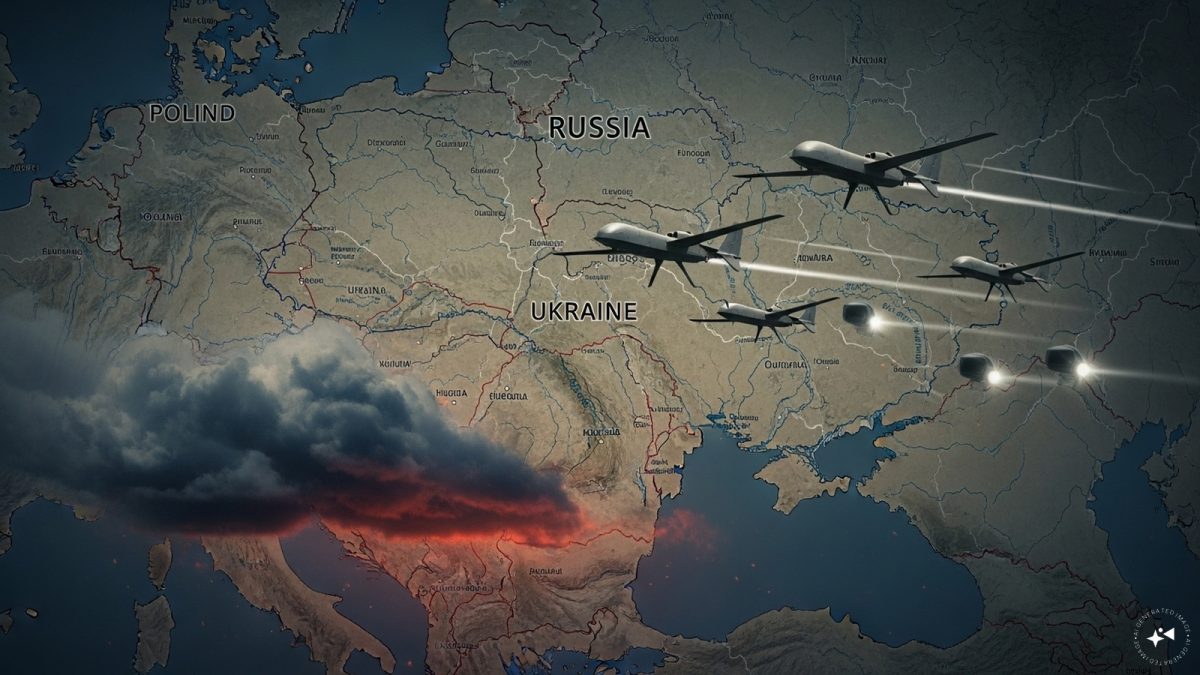)
)
)
)
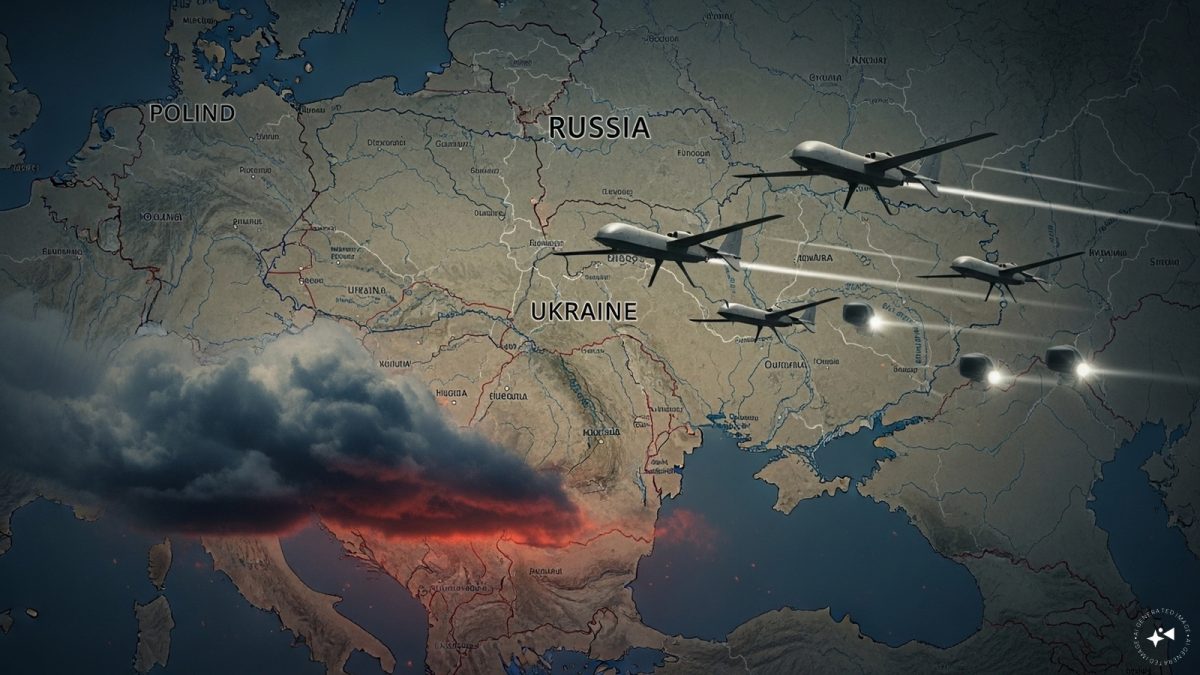)
)
)
)



