We bet there will be many of you who have an old smartphone or tablet that is lying almost useless simply because either it under performs, is outdated hardware or there are no more updates available for it. Some might even have devices with a partially damaged display screen or few other minor issues such as the low battery, scratched display, tarnished body etc. The resale value of these phones is simply too low to even be sold off and hence they get left in the closet. Why not bring them out and breathe some new life into these devices? You can make use of your old smartphones and tablets in many ways. We will show you three methods, using which, you can convert them into a security camera and use them to keep an eye on your home, office or garage from a distant location. All you need is a working device, the utility app, the device’s charger and a wireless Internet, or 3G service, if necessary. We bet most of you would be having a wireless router at home or office and connected to the internet for sure. If not, then you could use the SIM card and get an Internet connection via 2G or 3G from your telecom service provider if the device has the option.
Option 1:
Download and install the app ‘Free Internet Cam (Web of Cam)’ from here. The app is available for Android, IOS and Symbian devices for now with Windows Mobile and Blackberry OS support to be available soon. Setting up the app is very simple. Install the app and fire it up. The first time you launch the app, you will be asked to enter your Google account details—this app works with your Google account. Give in the user name and password and proceed to the next screen. Here you decide what you want the Android device to act as. You have two options—a camera or a viewer. Select camera and tap the ‘Next’ button. Once done, the app will start up the rear camera on the display and wait for a viewer device or client to connect. You have a choice here to keep the phone’s display kept on, blank out the screen by tapping the button on the bottom or simply put the device on standby mode. The app will operate in the background and keep streaming the video feed. Now search for a proper location to place the camera device with the charger connected to it—you would definitely want the camera to stream 24x7 and the battery will not live that long for sure; hence the charger. Make sure your wireless network or 2G/3G service is available in the area you are going to place the camera. Place the phone/tablet on a higher level in the room to ensure that you cover a larger area to be monitored. Your security camera is now ready for action.
Set up the app on your phone as a viewer or camera and enter the Google credentials
To view the feed, you need the same app installed on another phone or tablet. Proceed with the same steps as mentioned above. Give in the same Google authentication details as you did in the other phone/tablet that acts as the camera and then tap the ‘Viewer’ button when asked what the device should be. Once you have logged in, your camera will show up in the list of ‘Available cameras’. Tap the relevant camera to get the video feed. Now that the feed is available via the Internet, you can monitor the room from anywhere. Keep a watch on your home, office, garage, garden, porch, etc. while travelling or while at work. You can also remotely control a few elements of the camera. You can take snapshots, switch between the rear and front camera, and even turn on the LED flash as a light source. This app can work on iOS and Android devices as both a camera and a viewer. Symbian devices can act as a camera only—it is time to bring out those old Symbian phones. Windows Mobile and Blackberry users will have to wait for now and get the app when it launches or head to the next option explained below.
Once the device is ready, use another phone/tablet to watch the video feed
Option 2:
While the app ‘Web Of Cam’ mentioned above is good enough, there is one concern—the device is continuously streaming the video with the Wi-Fi/2G/3G service active. The device will tend to heat up and consume even more power, let alone your Internet bandwidth. There is another option you can choose and monitor the feed from any Internet-enabled desktop PC. Internet video and chat software, Skype, is best suited for this workshop. Simply install Skype on the device which will be used as the security camera and register for a new Skype account on it. Head to the settings and enable the option to answer the calls automatically and to answer calls only from the contacts list. This will prevent anyone else connecting to the phone. Now head on to your desktop or the viewing device (smartphone or tablet) and install Skype. If you already have a Skype account then sign-in or register for another one.
Install Skype and register a new user on the phone
Install Skype on your desktop or other phone/tablet to dial the camera device
Now add the camera’s Skype account to your contacts list and accept the same on the camera device too. Once done, you can keep the camera device on standby. Now whenever you want to monitor the camera feed, all you need to do is start a video chat with the camera contact from your phone or tablet. The camera device will automatically answer the call and start streaming the audio and video to you. To make the camera device operate in stealth mode, turn off all notification LEDs, sounds and alarms, reduce the brightness levels and time out of the display to the minimum and cover the display with a black card or paper to hide the display’s light. This method will ensure that the camera device will only be streaming the video when needed without anyone knowing it is there. Using Skype, you can also monitor the camera from any PC in your office, friend’s place or even from a local Cyber Cafe. Using Skype is the best and easiest way as it is compatible with most devices and operating systems and is available worldwide. However, the Skype option will only work on a phone that has a front facing camera. Hence, Skype on an older device can be only used for audio monitoring if there is no front facing camera.
You can listen to the audio and even take pictures using skype
Option 3:
Local surveillance is also an option if you don’t have an internet connection or don’t need remote monitoring. However, the camera device and the viewer device should be connected to the same local network, either wired or wireless. For this you can use an app called ‘Wifi Camera’ for Android. This app enables your phone to act as a wireless IP camera and the video feed can be monitored from any web browser on your smartphone, tablet, PC or laptop provided they are connected to the same wireless network.
IP Cam app is also good enough, but can be used on the local network only
You can watch the video feed from any Internet browser on a PC or handheld in the same network
There are a few other apps that can be similarly used for video surveillance and are compatible with multiple operating systems and devices too. If you know of some other apps and utilities, do leave a comment in the comments section below.


)
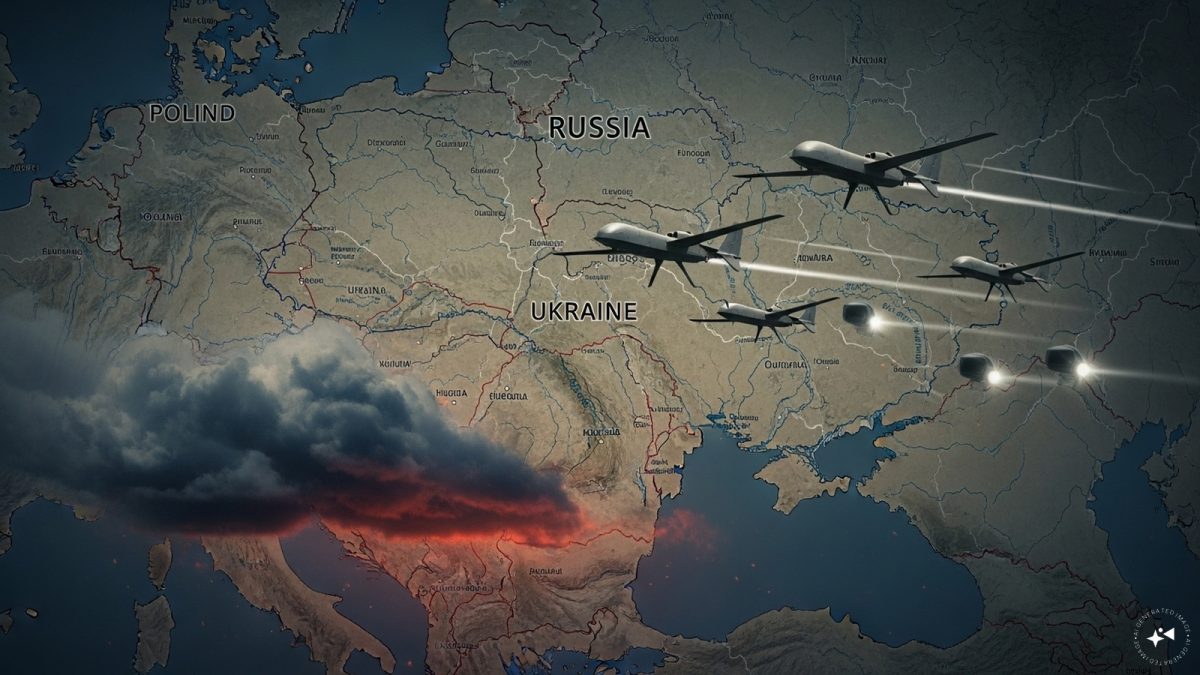)
)
)
)
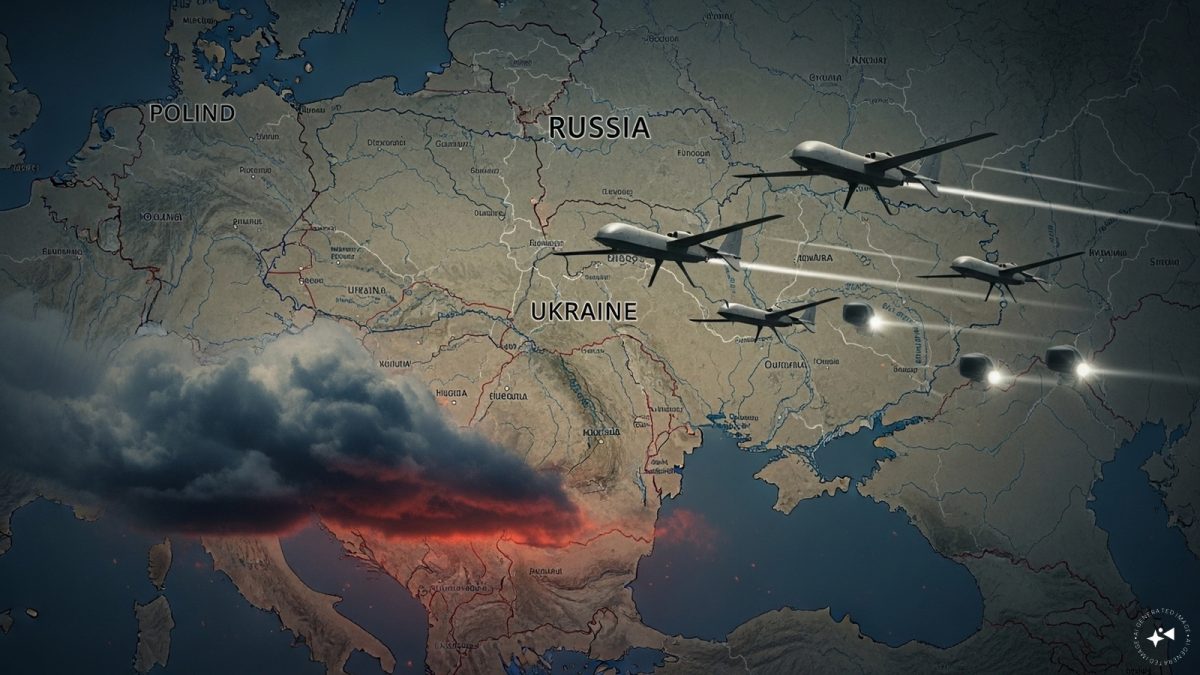)
)
)
)



