You always tend to fall short of storage space after a few months of usage on your PC or laptop. This forces you to either add another hard drive or upgrade your existing one to a higher capacity, or even both. Well, adding another hard drive is a very simple process, as it just requires to be connected, partitioned and formatted. But upgrading the primary hard drive involves a tedious procedure that requires you to backup your entire content to another drive or storage medium, partition a new drive, install the operating system and all the software, and then restore the data back again. And not to mention, setting up of your desktop and softwares such as emails, chat programs, hardware drivers and what not. This can take up almost a day, which can be frustrating. Lastly, reinstalling the operating system is not as simple as it sounds. It also involves revalidating it, as it is considered a new installation. If you are using pirated software, you might just be lucky on that part, but the pain of reinstallation is no lesser.
Cloning the hard drive is one beneficial method that duplicates the entire hard drive along with its content in a single given process. This procedure helps save on time and even makes it easier. Usually, cloning the hard drive is done by a sector-to-sector process and you would need the exact similar capacity hard drive and at times, even the exact same model number. We shall use a free utility called AOMEI Backupper, which can clone hard drives irrespective of the sizes. All that matters is the amount of data on the source drive should not be more than the capacity of the destination drive. Well, let’s cut short the talk and dive directly into how it’s done. We conducted the workshop on our workstation with a primary hard drive of 500GB split into two volumes of 125GB and 330GB (Drive C: and Drive D:). We cloned (or upgraded) this hard drive to a 1TB hard drive. We did not create any partitions whatsoever and connected the drive to the PC as it arrived. Here is what we did next.
Check your drive details and install the utility (Click to enlarge)
Download and install the AOMEI Backupper utility. It can be found on “www.aomeitech.com”. The utility is just 52MB in size and does not need any serial key or registration – and it is free of cost. Do note down the volume names and partition sizes before you begin with your drive cloning. This will ensure you don’t run into accidental data loss by selecting the wrong drives and partitions. Check the information in “My Computer” as well as in “Disk Management” under “Computer management” by right-clicking on “My Computer” and then clicking on “Manage”.
Start the utility, choose the cloning option. (Click to enlarge)
Now that you have installed the utility, start it up. Click on the “Clone” button on the left. This will highlight the next option from where you can choose to clone the disk. The next screen will inform you about the existing partitions, just the way you saw it in the “Disk Management” section in Windows. Here you will see that we have installed “Disk 2”, which is a 1TB hard drive we are upgrading to. Note down the drives carefully and proceed.
Select the source and destination disks (Click to enlarge)
Further on, you will be asked to choose the source disk. In our case, it is “Disk 0”, which is the primary hard drive with two volumes or partitions. Click on “Next” and choose the destination disk (in our case, Disk 2). At the bottom, you will see two options for cloning: “Sector by sector clone” and “Partition editing”. If both the drives are identical in size and model number, you can choose to clone it by the sector.
Choose the cloning method
Usually, you would upgrade to a higher capacity drive, so you need to click on the partition editor. Click it to know what more you can do with the option.
Here you will be given three choices:
(1) Clone the entire drive with the exact partition sizes and leave the remaining free space as it is.
(2) Fit all the existing partitions of the source disk to the destination disk with appropriate and proportional values.
(3) Edit the partition yourself so you can choose the volume sizes as per your choice.
The cloning takes a while and depends on the system speed and amount of data (Click to enlarge)
You can choose any option you want or simply select option 1 as it is the safest choice. Option 2 is also good enough, but since you want to upgrade, this is a bad choice. Editing the partitions yourself is the best choice as you have control over how much space you want in each of your drive partitions. Once you have made your choice, move ahead and click “OK”. On the next screen that appears, hit the “Start Clone” button.
This is the final stage. Your cloning will begin and it should take around an hour or two. But this is entirely dependent on how fast your PC is and how much of data you have on the drive. It is suggested that before you clone the drives, close all softwares running in the background, disconnect any open network connection and disable your screensaver. Once the data cloning is done, click on the “Finish” button and shut down your PC. Disconnect all wires, disconnect the older primary hard drive and replace it with the newer one. Start your PC and you will find everything as it was, just the drive space has been increased. This utility can be safely used with PCs running Windows XP or higher.


)
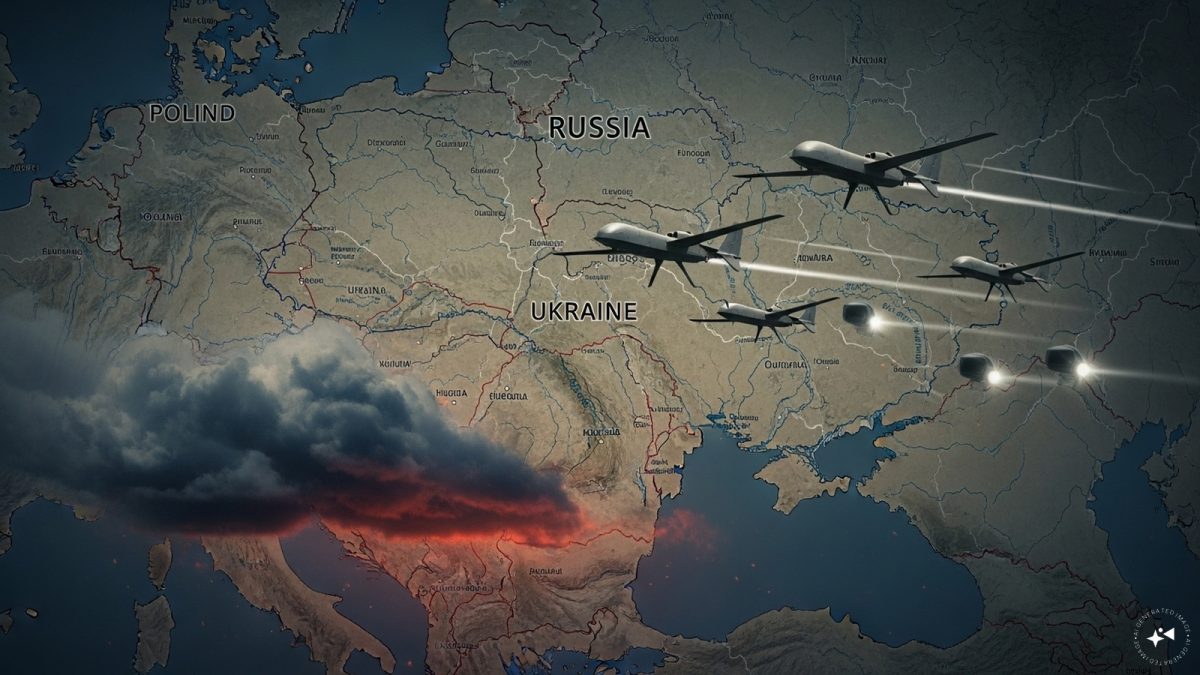)
)
)
)
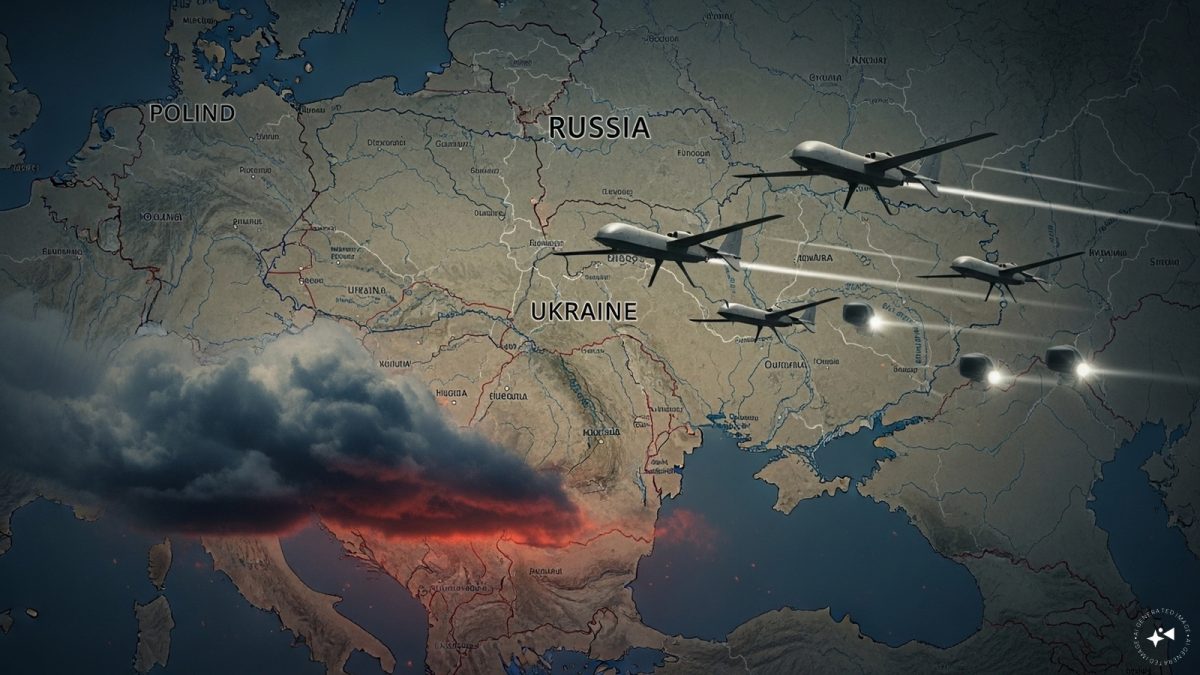)
)
)
)



