Just purchased the Xolo Q700? Do you want to root it? Do you want to install CWM recovery and take backups, install custom ROMs and do more? Well, here’s a step by step method to root the phone and install CWM recovery. This method was cited on the XDA forums recently and we combined the procedure for you in a How-To. Lets head straight for it.
Requirements:
- The Xolo Q700 phone fully charged
- Download the USB and ADB drivers for the Xolo Q700 from here and here
- Download the Motochopper rooting utility from here
- Download the flash tool for the recovery from here
- Download the recovery image from here
Download the necessary drivers and tools to a folder on your desktop and extract the archives to their respective folders. First, we shall root the phone and later install the CWM recovery patch. Make sure you have administrative rights on your Windows PC before you proceed.
Install the necessary driver(s)
Rooting the Xolo Q700
For this, we will need the USB and ADB drivers installed. Go ahead and install the drivers (usually one driver should work, but in certain cases, you would have to install both the drivers). To be on the safer side, install both to make your work easier. Once the drivers are installed, head over to the phone’s settings and click around 5 to 7 times on the “Build Number” in the “About Phone” in “Settings”. This will enable the “Developer Options” from where you should enable “USB Debugging”. Then head back to the “Settings > Security” and enable “Unknown sources”. Now connect the phone to the PC and let the drivers be installed for the ADB mode. Your phone is now ready for rooting. If you have installed both the drivers on the PC, make sure that the “PdaNet Desktop” utility is not running in the background. You will see the app running in the system tray. Shut it down or your phone will not be rooted. Don’t forget to do this before proceeding.
Execute Motochopper and let the exploit complete
Now all you need to do is double-click on the folder where you downloaded the files, double-click on the Motochopper folder and then again double-click on the “Run.Bat” file. This file is a DOS mode batch executable file, which will do the needful for you. Proceed with the on-screen instructions and your phone should be rooted in a few seconds. In case you see the procedure halted for more than 5 minutes, you should try repeating the method. If you still get stuck here, go to the “Settings > Security” and enable/disable “Verify Apps”. This should allow the Superuser app needed to be installed on the phone by the rooting script. Now run the batch file again till you see the last line stating “Exploit complete” and “press any key to reboot the phone”. Your phone should reboot automatically and your Xolo Q700 is finally rooted. Install any app that requires root permissions, such as Root Explorer or Titanium Backup, to verify that the rooting is successful.
Confirm the rooting with an app that needs superuser permissions
Flash the CWM Recovery on the Xolo Q700
Rooting and flashing a recovery software on the phone is considered risky and will void any and all warranty on the phone. The procedure can also brick your phone rendering it dead or useless. Do this with extreme care.
Assuming that you have gathered all the necessary files for this process in a folder on your desktop, proceed with extreme caution. Also make sure that you have two files required for the recovery present on the recovery folder. These files are “recovery.img” and “MT6589_Android_scatter_emmc.txt”. Now head on to the folder “SP_Flash_Tool_v3.1248.0.96” in the folder you downloaded all the files. Here, execute the “Flash_Tool.exe” file and bring on the utility. Now follow the steps given below very, very carefully. Do not connect the phone as yet.
Make the necessary settings and give proper file names before flashing
**1. ** In the Smart Phone Flash Tool utility, click on the button named “Scatter-loading” and feed the file named “MT6589_Android_scatter_emmc.txt”. The window below will fill up with some vague values and text. Make sure the “Recovery” line is the only one checked.
2. Then click on the “Recovery” line and feed the file “Recovery.img” from the folder you downloaded. Usually this is done automatically, but we recommend you confirm this step.
3. Next, click on “Window” in the menu, click on “Write Memory”. Make sure the check mark is present. This will bring up an additional tab “Write Memory” in the main interface.
4. Click on the “Write Memory” tab. Here, check the box “EMMC” in the “Memory Settings” section.
Double check the entries you type in before hitting that “Write Memory” button
5. Now click on the “Open Raw Data” button and feed it the “Recovery.img” file again. This file path should be seen in the “Write Parameter” field below.
6. This step is crucial. In the “Write Parameter” section, you will find two mode fields— “Begin address” and “Container Length”. Enter these two values respectively:
Begin Address: 0x2d80000
Container Length: 0x600000
The above values are “Zeros” and not the alphabet “O”. Double-check the values or copy and paste them from here. Check the screenshot for verification.
7. Once all these settings are done, hit the “Write Memory” button on the top. The utility will start searching for the phone.
If you see the green circle, the flashing is successful
8. Now turn off the phone, remove the battery and reinsert it after around 30 seconds. Do not switch it on. Just connect the switched-off phone to the USB cable.
The drivers for the EMMC mode will be installed automatically and the utility will start writing the recovery software to the phone. You can see this happening and confirm it with the change in colours and the activity on the bottom of the utility’s window. At times, the phone’s drivers take a while to be installed. Don’t panic if the utility does not continue ahead after the drivers are installed. Give it a while more, then disconnect and reconnect the phone again after the drivers are installed. Voila! The recovery utility is installed and to confirm this, you will see a small square window pop up with a bright green circle in it. It is now safe to disconnect your phone.
The Xolo Q700 in CWM Recovery mode.
To get into the recovery mode, simply press the “Volume UP + Power” buttons together for a few seconds and you will automatically land into the recovery mode. Now you can take backups and flash custom ROMs on your Xolo Q700. Sadly, there are no custom ROMs available as yet, but I am sure, there are a few developers already working on a few. Check out the XDA forums for more information.


)
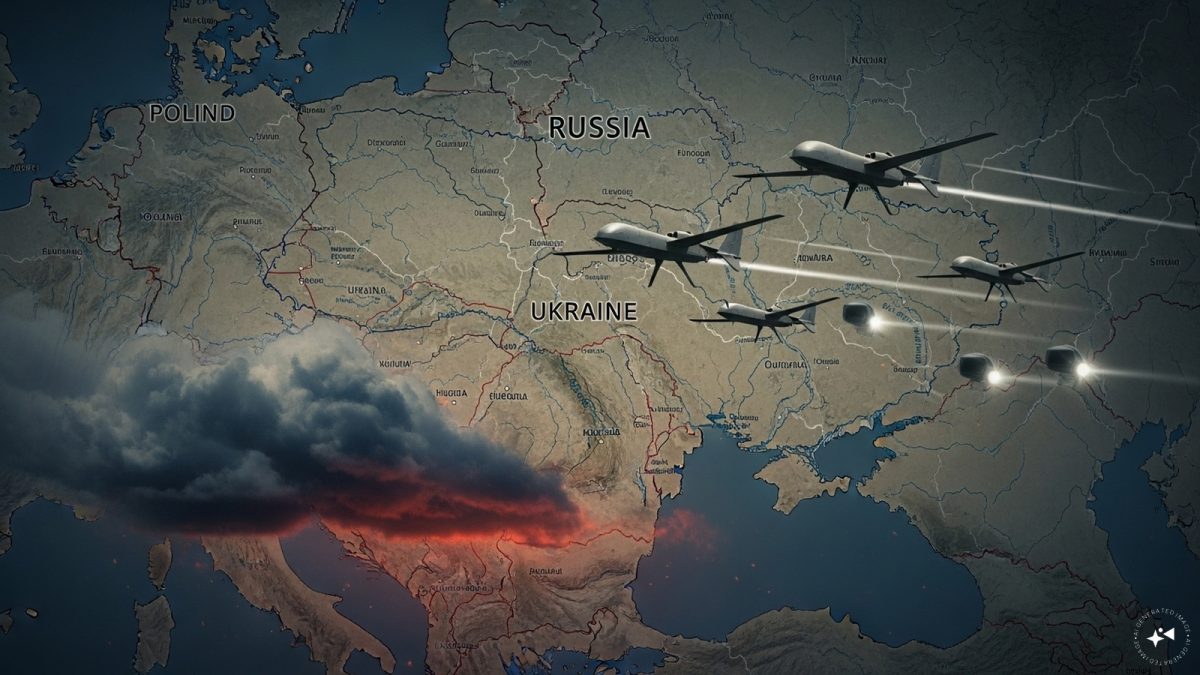)
)
)
)
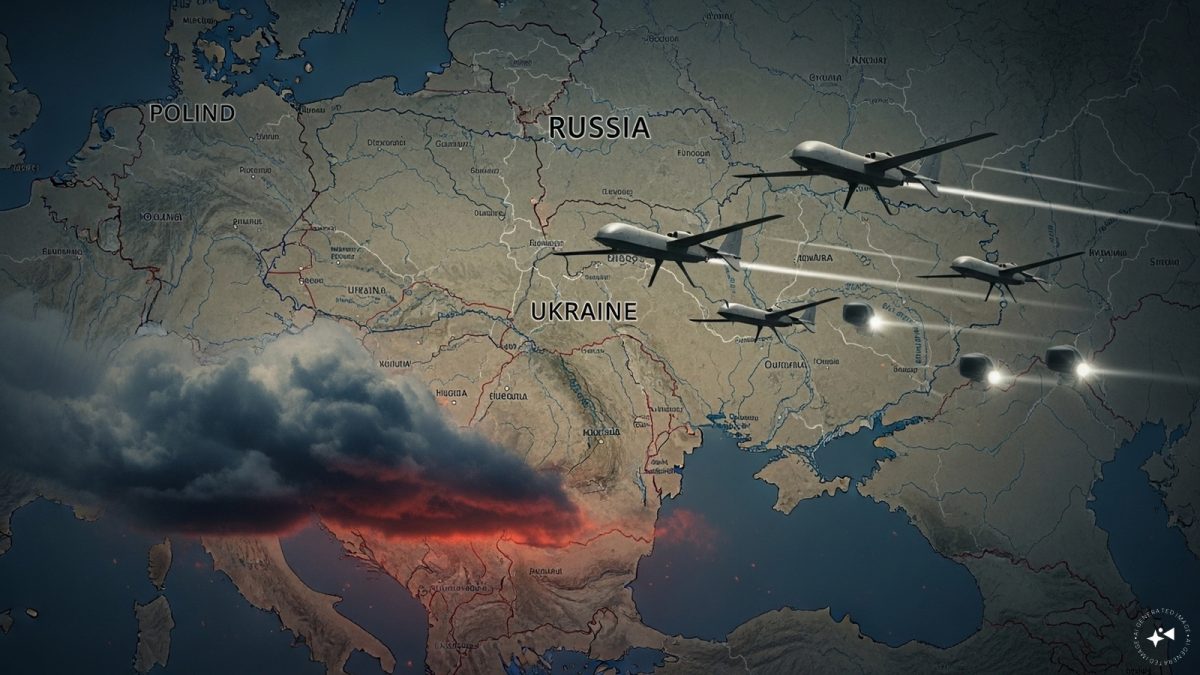)
)
)
)



