Along with the
iOS 13 and iPadOS public beta update
, Apple also announced the MacOS Catalina’s beta version today. Named after one of California’s Channel Islands, Santa Catalina, it brings some fresh
new apps, better security and some noticeable improvements
with existing macOS apps. If you are interested in getting your hands on to the new update, here’s a step-by-step guide on how to download and install the beta update. However, before everything else, do not forget to take a backup before installing the update. Also, be prepared for facing issues as the public beta won’t exactly be the most stable version of MacOS. [caption id=“attachment_6753471” align=“alignnone” width=“1280”]
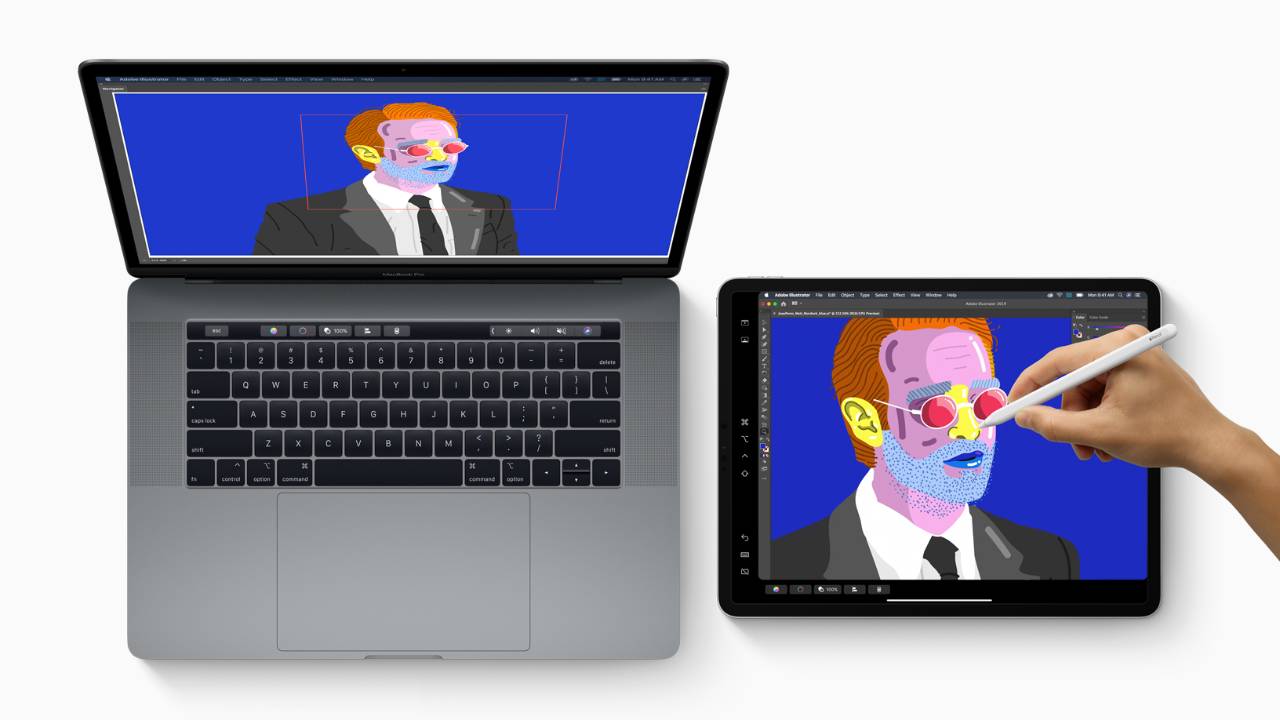 Sidecar lets you spread out your work across displays. Image: Apple[/caption] [hq]
Sidecar lets you spread out your work across displays. Image: Apple[/caption] [hq]
How to download and install macOS Catalina public beta
[/hq] [hans][hstep]**Step 1 :**Open Apple’s Beta Software Program website[/hstep] [hstep]**Step 2:**If you are already a member of the program, then simply Sign in. If not, choose ‘Sign up’, enter your Apple ID information, and agree to the terms and conditions.[/hstep] [hstep]**Step 3:**Here, you will see an ‘Enroll Your Devices’ link.[/hstep] [hstep]**Step 4:**Now, click on the macOS tab, the left-most option on the next page. This will reveal a reminder to make sure you have a Time Machine backup before proceeding.[/hstep] [hstep]**Step 5:**From here, scroll down to you find an option that reads ‘Download the macOS Public Beta Access Utility’.[/hstep] [hstep]Step 6:For the final step, head to System Preferences app > Software Update and install the beta. In case the update is not immediately available, you will receive a notification once it is.[/hstep][/hans] And in case the update doesn’t work out for you, you can downgrade your Mac to the older version . _(Also read: Apple’s macOS Catalina public beta now available: All that is new in the update )_
)