Popular note-taking service Evernote has updated its app for Windows Touch devices to include a new hub page, shortcuts, Evernote Business support, and better editing capabilities. It also supports Evernote’s two-step verification check.
The all new hub page
The new hub page can be found once users launch the app. All core navigation items and account content has been placed here and these include, new note options, shortcuts, Recent Activity, Notes, Notebooks, and Tags. Clicking on the new notes options will allow users to create a new text note, snapshot and/or file attachment. Users can click on the Shortcuts option to access any shortcuts they may have created in the app or in other versions of Evernote. The Recent Activity option on the updated app shows recent updates to shared and Business Notebooks. The Notes option will allow users to view the first few notes depending on their sort order. Users will have to tap to go directly to specific notebooks including Evernote Business Notebooks. They can additionally choose a tag to view the tagged notes.
Once users tap on an arrow near the column header, they will be able to view the full list.
As for the Evernote Business support, users will be able to access their company’s Business Library from the Get More section of the hub page. Business Notebooks will appear in blue in the Notebooks column, so as to differentiate them from a user’s personal notebooks.
The Note view has been improved too. Users can create shortcuts to notes that they go to frequently. Adding a shortcut to any note will place it on the hub page. Additionally, users can now remove all formatting from a note or convert the note into plain text, if they choose to. All users have to do is tap on the remove formatting icon when editing a note and choose the desired option.
Click here to download the app.


)
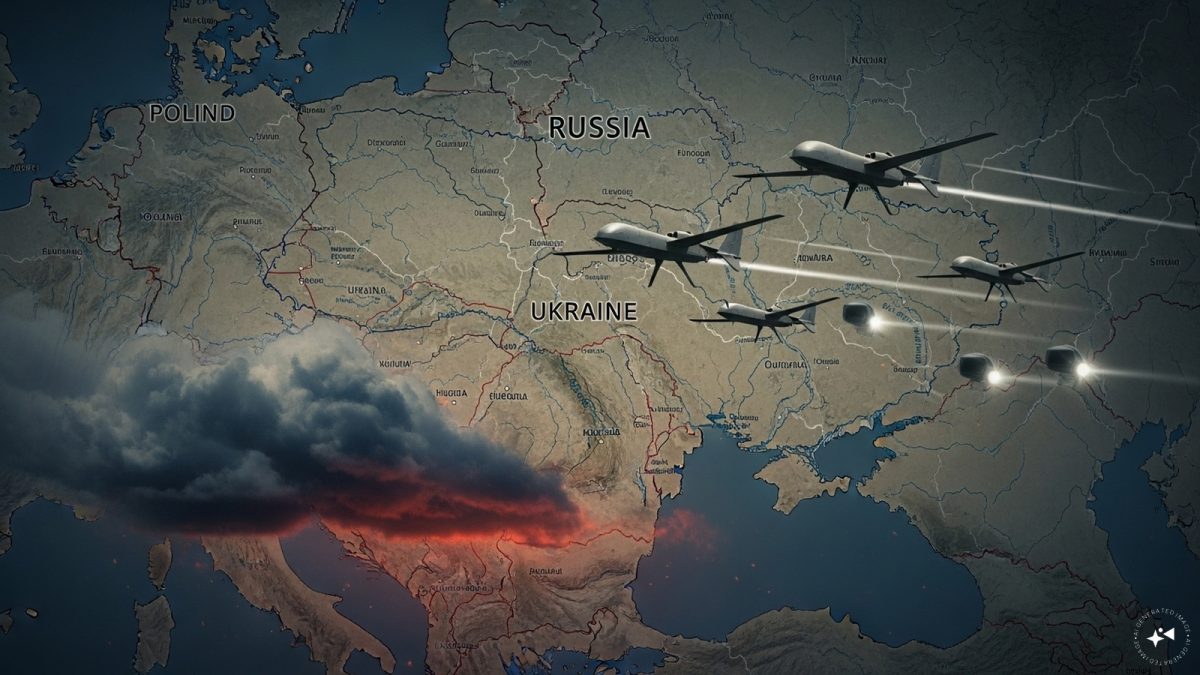)
)
)
)
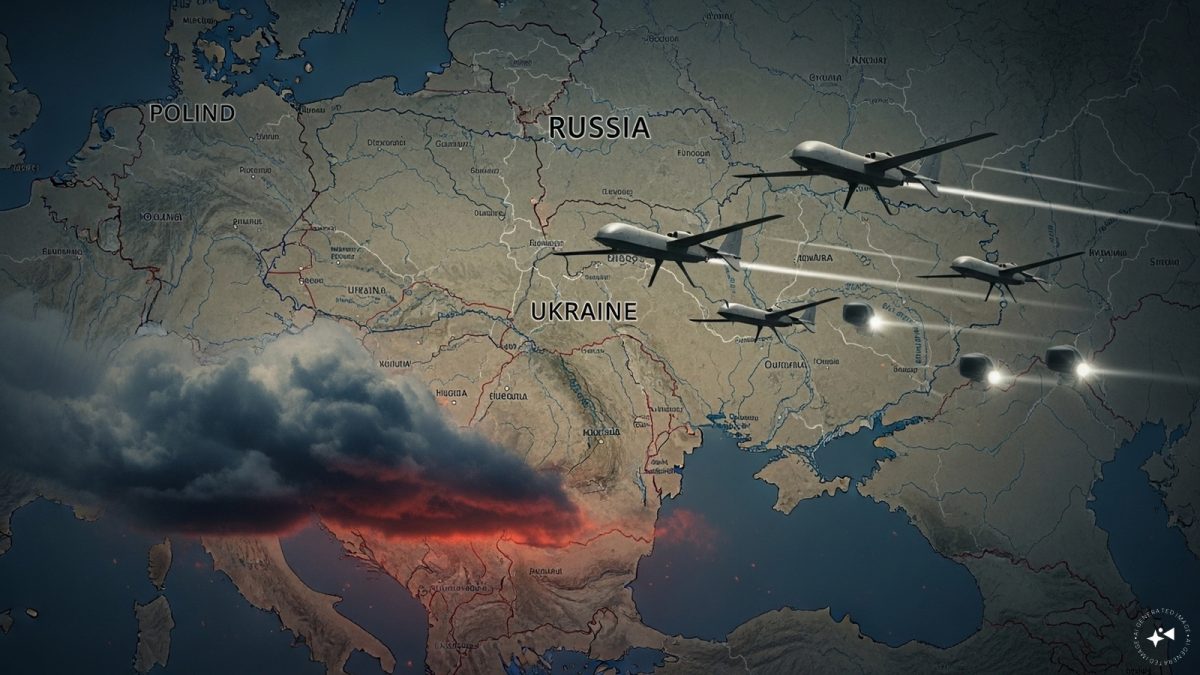)
)
)
)



