If you’ve recently upgraded to iOS 8 , you’ll find no major changes in the look and feel in the latest version of Apple’s mobile OS. The interface is exactly the same as iOS 7, while some new apps have always existed on iOS devices. Why then are so many people swearing by the new update? The truth is, many features have been added in the most unassuming fashion that take some rummaging to find. Save yourself the time and effort as we reveal some of the coolest features you may not have noticed yet. 1. Add shortcuts on your notification screen  With support for a variety of widgets, you can gain quick access to often-used functions just by pulling down the notification screen. Widget apps such as Launcher, Quick-Tap and Wedge give you on-tap access to your favorite contacts, music and apps. Once you’ve selected which shortcuts you need from the app, Select Edit on the Notification Center and simply click on the green “+” button next to the widget’s name. 2. Say “Hey Siri” to use it handsfree  To open Apple’s voice-assistant Siri without using your hands, just say “Hey Siri”. However, this works only if your phone is plugged to a power source. So if you’ll be using it while driving, you’ll have to first plug your iOS 8 device to the car battery. To enable this feature go to Settings | General | Siri and toggle Allow “Hey Siri”. 3. Snap a photo to add a credit card  To make online purchases faster, click a photo of your credit card to save the card details on your iOS 8 device. To do this, go to Safari settings, select Passwords & Autofill and click on Saved Credit Cards. The Use Camera option lets to snap a picture of your card, which then automatically scans the card to pull out all your card details. If you’re shopping on a website, it’ll give you the option to scan a card by taking its photo. It detects the card number, expiry date and name, though you’ll still have to enter in the CCV number. 4. Add third-party editing tools to the built-in camera  Though iOS 8 comes with new editing features, some may still find them to be inadequate. With support for third-party apps, not only do you have features from different photography apps in one place, but you can also make changes as soon as you click a photo. Once you’ve chosen from iOS 8 supported photo-editing apps, you’ll see a tiny option on the top left of the screen after you take photo. Click on it to see all the apps in one place and edit photos from right inside the Photos app. 5. Raise to listen to voice iMessages  We know that Apple has added voice to iMessages for sending voice clips to a fellow Apple user. To listen to them, you can just lift your iPhone or iPad to your ear. To enable this feature, select Raise to Listen from Messages, under Settings. 6. Request desktop version of a website  Some mobile-optimised websites can can have several features missing from the desktop version. While some websites give you the option to switch to the desktop version, there are many that don’t. The Safari browser in iOS 8 lets you see the the desktop version using a simple trick. On the address bar, select the URL and scroll downwards to see the Request Desktop Site option. 7. Mark all messages and emails as read  Often, there are emails and messages that you don’t intend to read, but are afraid of losing something important by deleting them. If seeing a too many unread emails or messages on your phone puts you off, a better option is to mark them as “read”. To make this easier, you can “mass read” all messages and emails by selecting Edit on the top right and selecting Read All at the bottom-left of the screen. 8. Find which apps have been hogging your battery the most  Now you can see how much power each installed app consumes. Not just that, iOS 8 will also show you the reason why an app consumed a certain amount of battery. For example, apps running in the background say “Background activity”. 9. Recover deleted apps  To recover photos or videos that have been accidentally deleted, there’s a new folder called Recently Deleted. This includes recently deleted apps which you can recover if you need to. Older photos and videos get deleted automatically from the folder. 10. Invert colours to read in the dark  If you want to read in the dark without hurting your eyes or annoying people around you, you can make use of Invert Colors and Grayscale in iOS 8. Both features minimise the use of a white background, which dims the screen and also saves battery. These options are hidden inside the Accessibility settings under General.
If you’ve recently upgraded to iOS 8 , you’ll find no major changes in the look and feel in the latest version of Apple’s mobile OS. The interface is exactly the same as iOS 7, while some new apps have always existed on iOS devices. Why then are so many people swearing by the new update? The truth is, many features have been added in the most unassuming fashion that take some rummaging to find.
Advertisement
End of Article


)
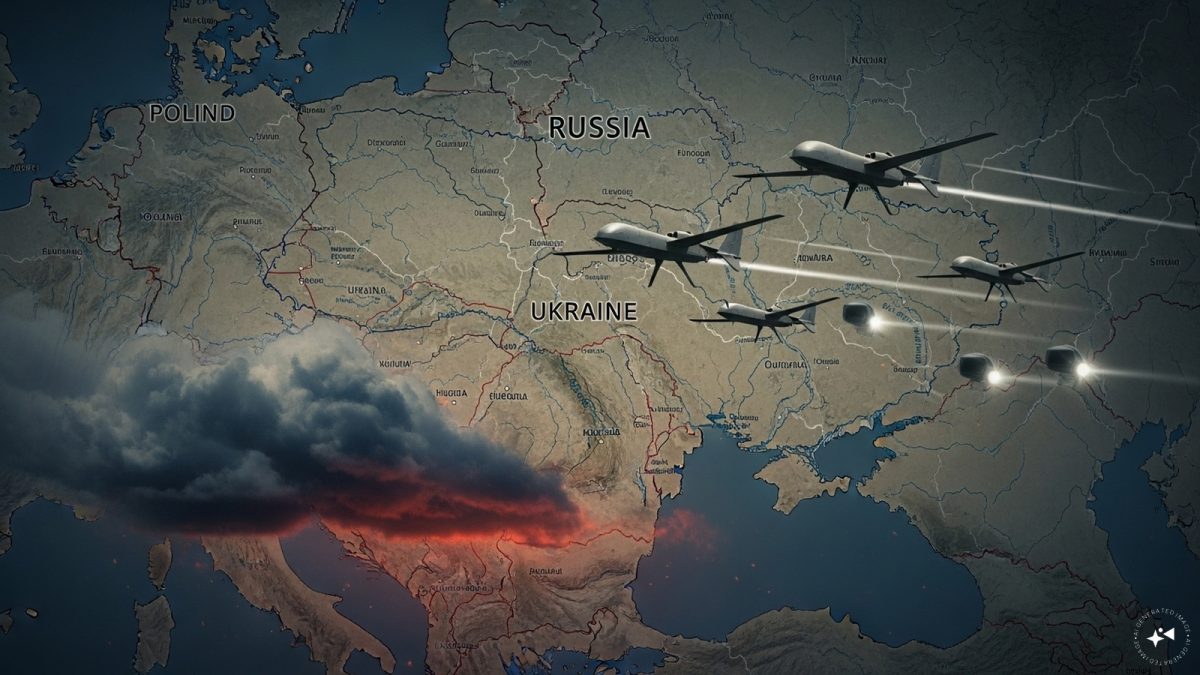)
)
)
)
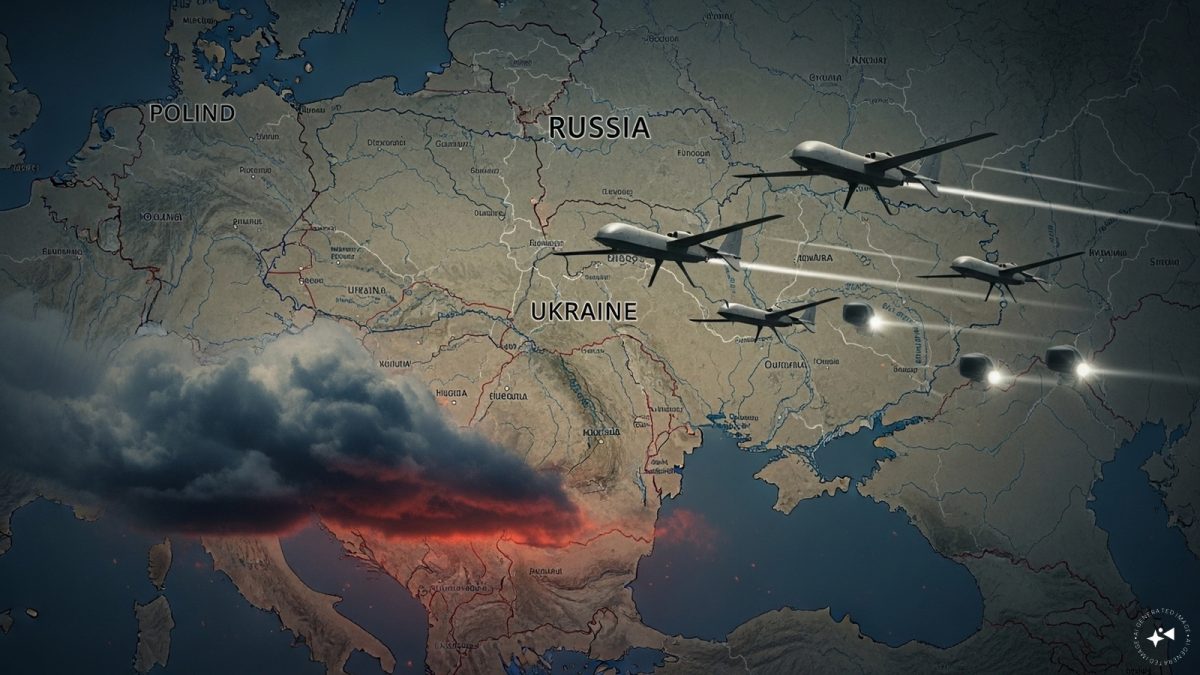)
)
)
)



